Have you ever posted something on Facebook before and then realised it was not actually what you wanted to post? With this article Delete FB Post, you have all it takes to delete your post from the platform. No matter how serious the situation and the post may be, the good news is that you can delete a post you made on Facebook.
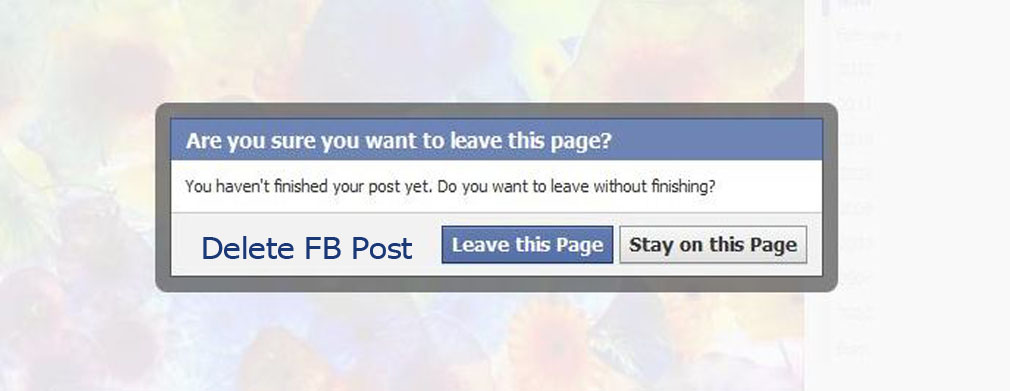
Delete FB Post
Now it is quite important that you double-check everything you want to post on Facebook before you actually hit the ‘Post’ button to be doubly sure of whatever it is you are putting out there. Truth be told, not everything needs to be seen or heard because once you post, deleting the post would not protect you from copy and pasting, screenshots, or any other medium through which people can record post.
Once you make a post online, there is a tendency of it being recorded somewhere. Be it as it may, if you happen to find yourself in a situation where you posted something you never really thought twice about before posting, there’s no cause for alarm as there is a way you can have it deleted from your page.
How to Delete Facebook Post
Deleting a Facebook post is almost the same across all devices, be it a web or mobile app, with little or variation. But still, we will be showing you how to delete a Facebook post both on your phone and on your computer. So, to delete a Facebook post you have made, use the following guide.
Delete Facebook Post on Phone
If you are finding difficulty in deleting a post that you have already posted on your account or you don’t know how to go about it. Here are the steps on how to carry out the activity on how you can delete your post.
- Go over to your Facebook page, and find the post you want to remove.
- Click on the downwards facing arrow at the top right corner of the post.
- Choose Delete from the menu that pops up.
- Tap on Delete again in the confirmation dialogue.
The post will be removed from your timeline and from your friend’s Newsfeeds. Even if the post has already been shared by your friend(s) on their page, the linked post on their page will be unavailable to friends from then on.
Delete Facebook Post on Computer
Do you know that you can also delete a post also on your computer, here is how it works?
- Visit Facebook on your web browser.
- Scroll to the Facebook timeline by clicking on your name at the top of the window, just to the right of Facebook’s search box.
- Locate the post you want to delete and tap on the three dots icon on the upper right of the post.
- Then tap “Delete”.
- Facebook will want to confirm that this is actually what you want to do. Tap on Delete to permanently remove the post.
Facebook will have the post removed from your timeline and from your friend’s Newsfeeds. Even if the post has already been shared by your friend(s) on their page, the linked post on their page will be unavailable to friends from then on.
How to Hide Facebook Posts Created by Others
Facebook only grants you the access to delete a post you created and not one posted on Facebook by another person. Be it as it may, if you don’t like a post that you are tagged or mentioned in, you can either ask the person who created it to either edit or deletes it. If these two options fail, you can hide the post.
You can hide the post from your timeline, which is quite different from deleting the post. Thus, the post may still pop up in another people’s timeline. However, you can hide it from showing on your own. To do this;
- Click on the three dots icon, on the upper right of the post, and choose “Hide from timeline”.
- If you are tagged in the post, you can have the tag removed. This will prevent it from appearing in your timeline as well as on the searches that include posts with your tag.
- To do this, click on the three dots icon at the upper right of the post, and choose “Remove Tag”.
Finally, you are free from unwanted posts and tags. So, whenever you find yourself in a position where you have to delete something you have posted earlier, you can use these steps to have the post removed.
More Related Posts
- How To Delete A Page On Facebook: How to Delete Facebook Page Permanently | Delete FB Business Page
- Facebook Office – Some Facebook Office Locations | Facebook Careers
- Facebook Live: How to Go live on Facebook ~ 15 tips for using Facebook Live
- How to Delete Facebook Account 2021: Delete Facebook Account | How do You Delete Facebook Account
- Delete Facebook Account from App: How to Delete Facebook Account | Facebook Account Delete



