Avatar App on Facebook – You’ve probably seen people posting avatars that look almost like Bitmoji or Memoji avatars all over your Facebook feed. If you can’t figure out how to get your own, don’t worry. The process isn’t very obvious, but once you know what to look for, setting up your avatar is easy. Here’s how to how to make a Facebook avatar and how to use your own mini-me.
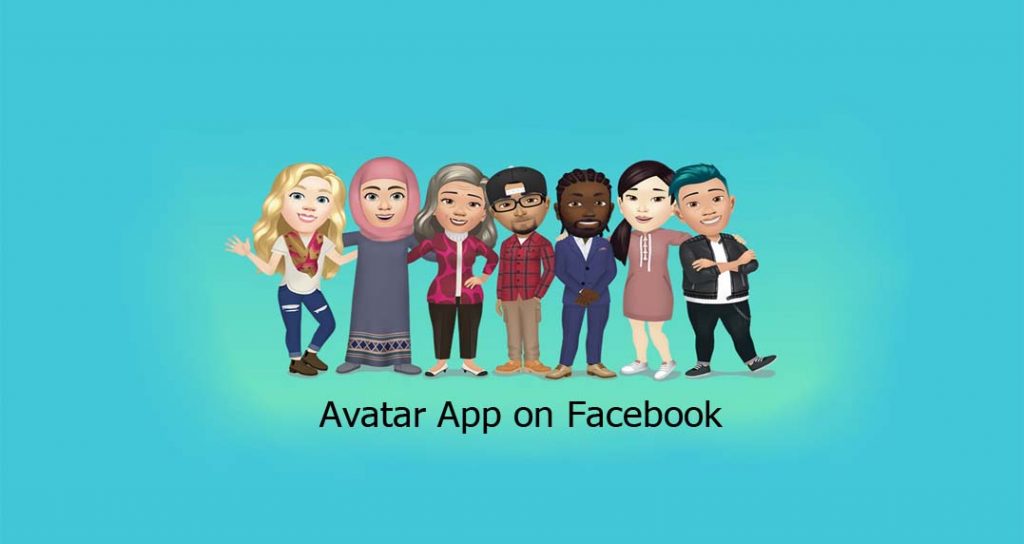
The Facebook avatar can also be used while commenting on posts in Facebook stories and in the Facebook Messenger chat windows. The Facebook avatar can also be shared on Instagram, Whatsapp, and Twitter. It is almost similar to Bitmoji or Apple’s Memoji.
Avatar App on Facebook
Avatars on Facebook enable you to share a range of emotions and expressions via a digital persona that’s uniquely representative of you, so we’re excited to bring this new form of self-expression to more people around the world. With so many emotions and expressions to choose from, avatars let you react and engage more authentically with family and friends across the app.”
The Facebook avatar is a feature that allows you to create a cartoon version of yourself online for free and also using it for a lot of things on Facebook. With the Facebook Avatar feature and you can share it on your timeline. Also, the avatar can be used as a profile picture. You can customize your avatar with a variety of faces, hairstyles, and outfits.
Why Can’t I Find Avatar on Facebook
If your Facebook Avatar is not showing up on your app, you might need to update your Facebook app on iOS or Android. Once you’ve updated in the App Store or Google Play, check to see if you can find the Facebook Avatar feature. To do this, use any comment box and click on the “smiley” button, then the sticker tab.
How Do I Access my Avatar on Facebook?
You must know the steps if you want to create an avatar and here are the guidelines you should follow and you will create a nice avatar:
- Well, you should open the Facebook app on your phone.
- Now click on the ‘More’ button which appears on the right corner of your screen. That appears like (three lines vertically).
- Then scroll down and tap on “See more”.
- Make sure to select the “Avatars” option.
- Then tap Next to Get Started.
- Also, select your preferred skin tone and tap on Next.
- Then choose a hairstyle for your avatar. You can select Short, Medium, or Long and the color for your hairstyle.
- Now select your avatar’s face shape, complexion, and face lines.
- Also, select an eye shape and color for your avatar.
- In the next step, you should select the eyebrow shape and color.
- Also, you can add glasses for your avatar.
- Then customize the nose and mouth.
- You can select the beards and color of the facial hair.
- Then choose a body shape.
- Also, choose your avatar’s outfit.
- Finally, tap on Next and then “Done”.
Now once you have created the avatar in your Facebook app, you will be able to use your avatar on your desktop, laptop, iPad, or other tablets.



