There are many hidden Tips on Apple Watch that users are yet to know. Sometimes the settings we skip on our tech devices go a long way in helping out. Owning a tech device is a thing to do, but being able to operate on it is another.
If you have an Apple Watch or you would love to get one, then here are some Tips on Apple Watch. You should carefully read this article to get knowledge on how you can operate on it.
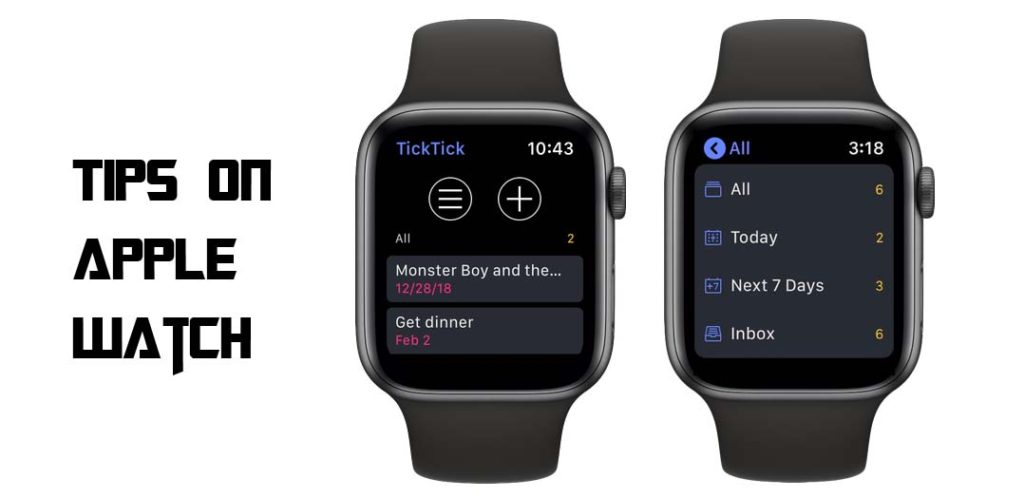
Tips on Apple Watch
So many users are worried over how they can adjust their activity goals, skip random screenshots, as well as disable Siri from talking always. Connecting your Apple Watch to your iPhone isn’t all it takes. The settings are not all on your iPhone but the Watch as well.
Ranging from Apple Watch Series 3 to the latest all run on WatchOS 7 software. And they all mostly operate on the same features and settings. However, like I have told you earlier in this article, whether using your first Watch or an upgrade, there are settings you should know.
How to Adjust Your Activity Goals
After the release of the WatchOS 7, Apple has added the option to change users’ goal for the amount of time they work. This change makes it possible for users to hit their own target and not the one apple sets for them.
If you desire to Adjust your Activity Goals, then:
- Get your Apple Watch.
- Open the Activity app on it.
- Scroll to the bottom and tap on Edit Goals.
- Then make your adjustment for all three metrics and start closing those rings.
Turn off Random Screenshot
By default, users can take a screenshot on the Apple watch just by pressing the Digital Crown and the side button at the same time. And users find out that this can be done accidentally a lot of time.
It is possible to turn it off so your device won’t be filled with enormous photos. Here is how to turn it off:
- Go to Settings on your Watch.
- You can as well use the Watch app on your iPhone and go to General.
- Scroll down and tap on Enable screenshot.
- Then turn it off, and return to a clutter-free camera roll.
How to Stop Automatically Installing
Every time an app is installed on your iPhone; it will automatically be installed as your Apple watch counterpart if there is one. Hereby apps will be cluttered on your app grid making it difficult to find apps.
Here is how to stop this effect:
- Go to the Settings on your iPhone or the Watch.
- Tap on General and slide the switch next to Automatic App install to the off position.
You can install each app on your Watch by scrolling to the bottom till you find a list of available apps.
Control Siri Response
If the Siri assistance always pops up to communicate with you on your Watch, then you s\can stop it today. Users accidentally trigger the Siri assistance when trying to check their time or read a notification. Follow the steps to turn it off:
- Go to Settings on your iPhone or Watch.
- Scroll and select Siri.
- Then slide each button to the Off position for any of the options you don’t want to use it for.
And it will limit how your Siri triggers itself on most times accidentally.
More Related Posts
- Apple Watch Series 6: Sp02 Tracking: New Colors and Brighter Screens
- Apple Watch Series 6: Reviews, Features, Price, And Availability
- Which Apple Watch is right for you: Best Apple Watches you Should Buy
- Apple Pay on Apple Watch – How to Set Up Apple Pay on Apple…
- Apple Is Boosting The Chinese Production Of Apple Watch And iPad



