Are you new to the Snapseed filters? If you are then you are very welcome, I am going to be sharing with you how to make use of your Snapseed filters very well. I believe you want to make sure your images or photo looks great? Then you should try and make use of the Snapseed app. not every user has heard of this amazing app, this is why I am writing about it and it will be nice if you share with your friends too. Today you are going to know a lot about this app and also how to download the app. As we all know we are in the time when taking photos at the spur of the moment is easier than ever. With your smartphone, you can snap photos anywhere you go and at any time.
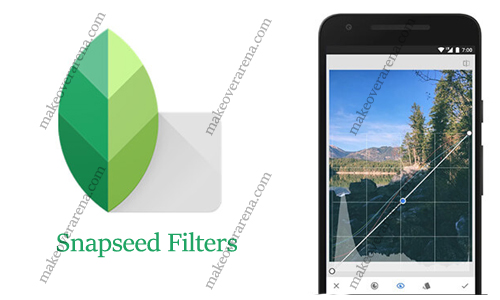
Snapseed Filters
But not every photo turns out the way we want it, and you can’t really go back and recreate the image after the moment has passed. If you have ever experienced this, then you should make use of the Snapseed app, it will help you in this field. The app will help you correct tone, adjust angles, tweak white balance and so much more. Now if you are not familiar with the Snapseed app, then there will be a lot to take in. That is why I will show you some awesome features the app has, just keep on reading. You should know that this app is operated by Google, don’t be surprised Google has it all.
CHECKOUT >>> How to Delete Shared Photos on Facebook Messenger
Snapseed Review
Now Google’s photo editing app, Snapseed, has always been exceptional because of its combination of cool filers and power-packed settings. With the tools in this app, you can change the overall look of an image. But if you are new like to the app like I have said earlier then I am going to tell you some things you can do on the app. You can experiment with double exposures; can make use of classic black and white color. Here are the rest listed below:
- You can add some drama.
- Also, play with the background.
- It has perfect silhouettes.
- Can make things disappear.
- Also, make a background blur.
- Can improve your portraits.
- Also, make a text cloud.
- You can save your photo in full quality.
These are some features although there is still much more.
Snapseed Photo Editing
Now a few of these tools, like Lens Blur and Crop, require extra tapping and also pinching. But for the most part, Snapseed lets you enhance your photos using only swipes. This is amazing as it adds an enjoyable tactile element to photo editing, and makes it easy to experiment with both subtle and intense edits.
Snapseed Apk
Now if you want to make use of the Snapseed app, then you must download the app, to access and make use of the features. Like I have said before the app is available on Windows, Android, and IOS, and here are the steps below:
Windows:
- Just access the Windows app store.
- Then at the search bar type in “Snapseed app” and click search.
- When you have seen your app, tap it, or click it.
- It will now direct you to where you can download it.
- Just hit the download button, to begin.
Android:
- Just go to the Google play store.
- Then access the search bar at the top of the page.
- After that, search for the Snapseed app.
- When you have seen it, just click it, and then you will be directed to a new page.
- Now click install and it will automatically begin to download on your device.
IOS:
- Just open your app store.
- Then tap the search tab at the bottom of the screen.
- Now search for the Snapseed app.
- When you have seen it, tap “get” next to the Snapseed app.
- Also then tap Install to begin installing the app.
These are the steps to follow when you want to download the Snapseed app on these devices.
Snapseed Editing
Now with the editing tips, you can read the tips below, for help and you will edit your photo very well:
- First, open the app on your device.
- The second step opens an image with the app.
- After opening an image, access tools, and Filters by tapping “TOOLS” to add an edit. Tools will help you to perfect the image, from cropping and also straightening to removing spots and scratches. Now From there, Filters can be applied to add style.s
- You should know that, the order in which tools and filters are applied matters a lot. For example, adding frames before adding Lens Blur will blur the frame. Also if the Frames are added after Lens Blur, the frame will remain sharp.
- Now you can compare in one click “Tap” and hold within a tool or Filter in order to reveal the image. Or from the home screen, tap and hold the image itself.
- You can zoom in to see details using a pinching gesture on the image. Also, use two fingers to pan through the image when zoomed.
- The workflow is non-destructive. Working in Stacks allows for adjusting previously-applied edits made in Tools and Filters, even after saving the image.
This is how to edit an image using the Snapseed.
CHECKOUT >>> Facebook Marketing Tools - Marketing Tools for Facebook | MobileMonkey | Facebook Ads Manager | Buffer



