Do you know How To Use Loom For Recording? As of the current season, working from home has been an important part of some individual’s lives. Yet it will be amazing to access to connect live to others.
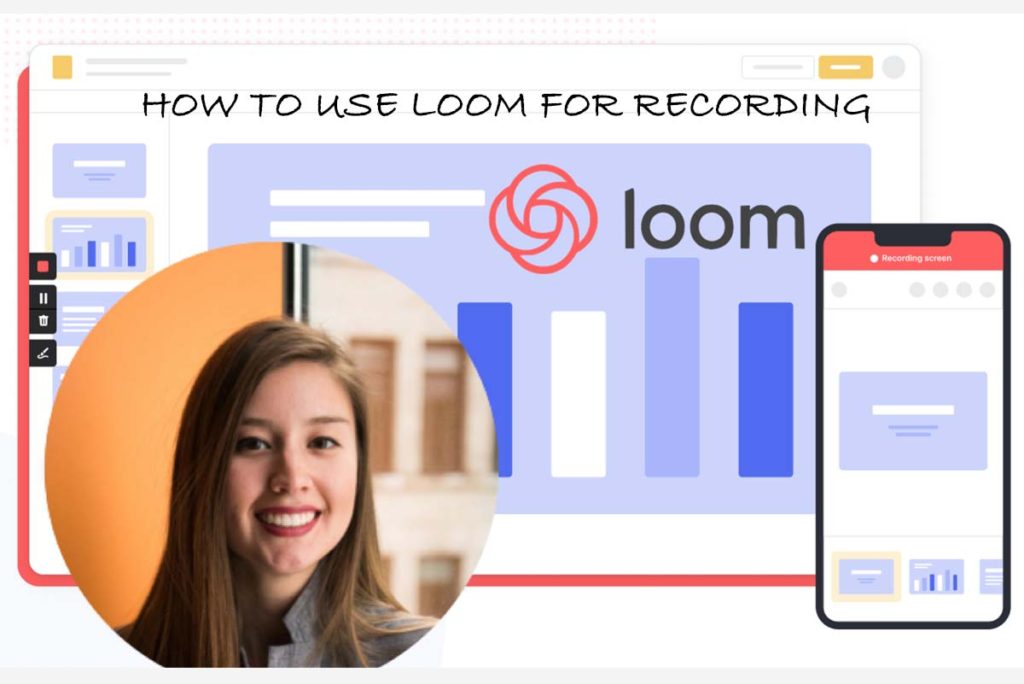
There are several platforms to help stay in touch with your colleagues. And video conferencing, as well as recording software, are the best options.
One among the most used is the Loom software, and it is known for its good features. Users can get a professional version for more feature access. In this article are more you might want to know about How To Use Loom For Recording.
How To Use Loom For Recording
Rather than searching through your computer and enabling video mode, Loom client makes online recording simple and free.
The basic version of Loom is accessible on the homepage. It is available to anyone and offers a couple of different features to match their preference.
Loom can as well be used to record activities on your computer screen. And also incorporate footage of users narrating or lecturing along with the activity recording.
How To Sign Up For Loom
Several options at the early access stage will enable you to sign up for a Loom account. Users can sign up to Loom via Google account information, Slack account.
You can still directly register by providing your details instead of linking to other platforms.
- Launch the Loom app on your iOS device. Or get connected via the URL https://www.loom.com.
- Click on Sign in.
- At the top of the page click on Sign up for free.
- Enter your email at the bottom and click on Create Free Account.
- Now enter your names, password. Then click on the checkbox before the I agree to Loom’s terms and conditions.
- Click on Continue at the end.
- Now head to your mailbox and click on the verification link to verify your mail.
- Select What you want to use Loom for, and click on continue.
- Now, select who you want to share videos with.
- Enter your workspace name. Upload a logo if you have one otherwise click on Create.
Now you can invite your team by entering the email of the others and clicking on Add. You can send invites to users who are not on Loom yet so they can create an account.
How To Record Videos In Loom Web
Either mode allows users access to use Loom’s camera bubble. And this allows users to view and record self-activities and a video
Video length is unlimited, but users will receive a prompt from the platform to ensure you are actually recording. Once you are done recording, you can access the four-button video control menu from the left side of the platform.
You can begin a recording by just pressing the Recording button at the top of the menu. And this button serves two purposes. If red, it lets you know you are recording videos. And when clicked twice, it stops recording.
There is another button under the Recording button like the pause option. Users can access the shortcuts Alt + Shift + P or Option + Shift + P depending on your computer.
The garbage icon on the menu section signifies the Delete button. And this won’t just stop your recording but delete it as well. And that’s after you confirm the delete decision.
And lastly, the drawing tool which is represented as a pen icon. Though this requires a Pro subscription membership to be accessed. It allows users to create other drawings to help viewers attention to something.



