Would you love to know How to edit the details of your Facebook marketplace listing? If you do, then this post is for you. Everything regarding how you can easily edit the details of your listing on the Facebook marketplace will be shared.
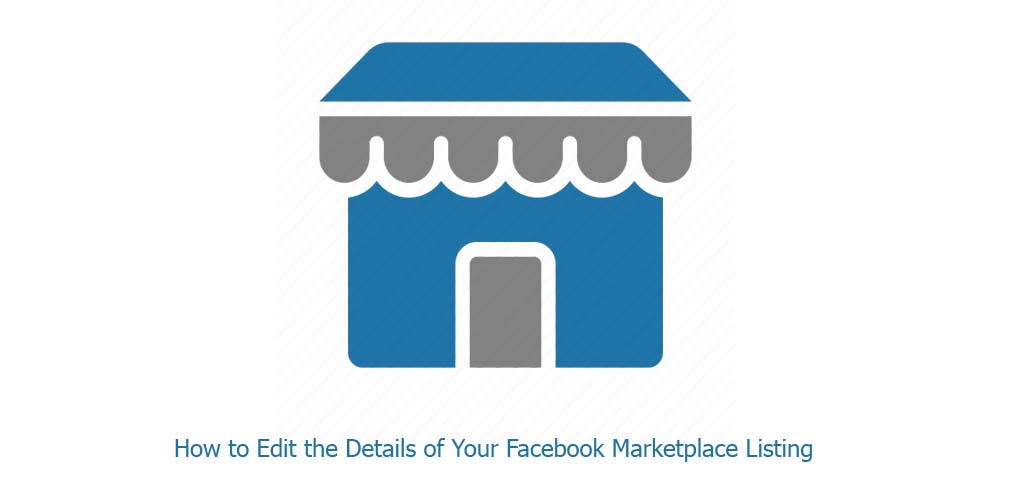
How to Edit the Details of Your Facebook Marketplace Listing
Facebook wants to make everything on its platform easy for users. This is because if so, users will keep returning to the platform instead of trying out new and other existing social media platforms. and in the process, the platform would retain its existing users and also lure in new users.
The Facebook marketplace platform and feature in which this article is all about is one of the most proficient features of the platform. The feature allows users to buy and sell to other users on the platform seamlessly.
What other social media platforms offer this type of feature in-app? I bet there is none. And this is one of the reasons why the Facebook marketplace is considered as one of the best if not the best social media platforms in the world right now.
In this post, however, I will be guiding users on how to easily and effectively edit the details of their listing on the Facebook marketplace platform. What then are you waiting for? Continue reading eh content of this post to get every piece of information you need.
Steps To Edit the Details of Your Marketplace Listing For Free
To edit the details of your listings on the Facebook marketplace platform, follow the steps below;
Computer;
- Go to Facebook and click on the marketplace icon from your news feed
- Next, click on your account and select the your settings button
- Click the three-dotted icon on the exact listing that you want to edit
- Click on the edit listing tab and edit the details of your item
- Lastly, click on the update
Android App
- Open the Facebook app for android and tap the hamburger icon
- From the extended menu page, tap the marketplace icon. Tap the see more option if you can’t see the marketplace icon
- Tap the contact icon and select your listings
- Tap the three-dotted icon next to a listing to edit a listing
- Tap edit listing and start editing
- When you are done, tap on save
iOS App
- First, open the Facebook app for iPhone and tap the hamburger icon in the bottom right corner
- Tap the marketplace icon and option. If you do not see it, tap the see more tab
- Next, tap the contact icon and then select your listings
- Tap the three-dotted icon next to the listing that you want to edit
- Tap edit listing and start editing
- Lastly, after you are done, tap the save button
That’s it!



