How to Download the MacOS 13 Ventura Beta on your Mac. Seeing as Apple has finally announced the macOS 13 Ventura, you might be tempted to want to download it on your 2017 Mac and above to take advantage of the stage manager and the new weather app.
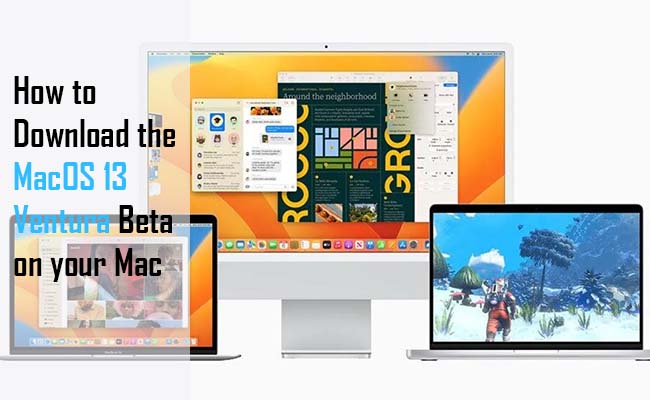
MacOS 13 Ventura Beta
Currently, it is only the developer beta of Ventura that remains available – which is a version that was designed for developers, so that they get to make sure their apps would work correctly on the latest update. But there are constant developer beta updates throughout the year from Apple in other to make sure that the bugs get fixed.
This feature might not be the full feature set that we see once it arrives later in the year, however, but with it being the very first beta release for developers, expect tons of bugs. Other you might just get tempted to want to hold off until the public beta that was confirmed by apple and would be arriving in July for macs released from 2017 onwards.
But if you cannot hold off for this coming July, here I would be giving you steps on how to download the MacOS Ventura beta on your Mac.
How to Install the macOS 13 Ventura Beta on your Mac
If you are not a part of the Apple developer program, go to the enrollment page and click “Start your enrollment”. Sign in to your Apple ID – you would need to have two-factor authentication activated – then input your bio and payment info to sign up.
Once you are an official developer, head over to the Apple Developer site that is on your Mac through the Safari web browser and logs into your Apple ID. Agree to the terms and conditions that pop up, and then head over to the download page.
If you properly joined the program, the developer beta download should appear for the iOS 16, iPadOS 16, and other new updates.
Tap on the download icon that is next to the macOS Ventura beta, then go to your Menubar, followed by Apple Logo > System preferences > Software update. The beta should appear there automatically; once it shows up, tap install.
Eventually, you would see the MacOS Ventura appear on your Mac. But have it at the back of your mind that there ate tons of issues at random moments for this early release that is only meant for developers to test out their apps with the new update.



