In this post, I will be educating you on how to delete an album on Facebook successfully and for free. To therefore get this piece of information, continue reading the content of this post.
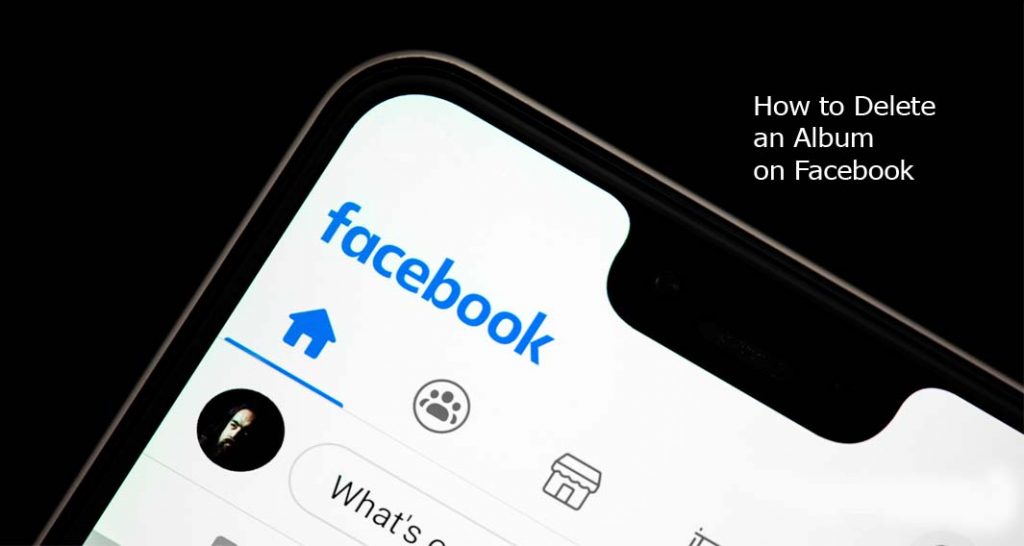
How to Delete an Album on Facebook for Free
In order to make Facebook social media a more fun place to be, the platform has a feature called the albums feature. This feature helps you arrange the pictures you uploaded to Facebook in a specific folder. For example, there is mobile uploads and profile pictures album.
This means that every picture you uploaded to Facebook via your mobile device will be saved in mobile uploads. And also every picture you made your profile picture will be arranged and stored in your profile pictures album.
This post however is not to lecture you on what albums are on Facebook, but to educate you rather on how to delete albums created on the platform successfully. It just may be that you created a marriage album on Facebook and after a divorce, you want to take it down but don’t know how to go about it. This post will guide you on how to delete such albums from the platform.
What Happens When You Delete an Album on Facebook?
This is easy. Just as the term “delete” implies. This means that when you undergo the process of deleting an album on Facebook, you are never going to get it back. It is that simple. Once an album on Facebook is deleted you cannot restore it.
Steps to Deleting an Album on Facebook
Now that’s out of the way, follow the steps below to delete an album on Facebook;
Computer
- Go to Facebook and click on your profile picture in the top right corner
- Click on photos and select albums
- Click on the album that you want to delete and select the three-dotted icon in the top right
- Select delete album and click on delete album to confirm
Android App
- Open the Facebook app for android and tap the hamburger icon in the top right corner of Facebook
- Tap your name and scroll down to tap photos
- Select the albums option and tap the album that you want to delete
- Tap the three-dotted icon in the top right
- Tap delete and tap on delete again to confirm
iOS App
- Open the Facebook app for iOS and tap the hamburger icon in the bottom right corner of Facebook
- Tap your name and scroll down to tap photos
- Tap albums in the top right and select the album that you want to delete
- select the three-dotted icon in the top right and then select the edit album button
- tap delete album and tap delete to confirm your order
That’s it.



