If you are using the Opera GX then you would require the steps on How to Clear Cache in Opera GX. In the year 2019, a new desktop web browser built for gamers specifically was introduced and This new browser was called the Opera GX.
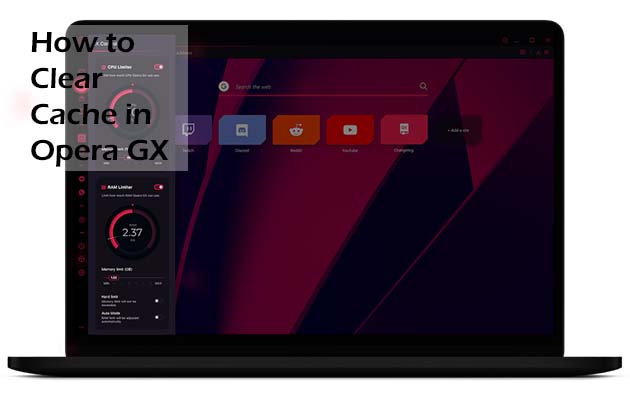
Soon enough, opera released it to everyone for download, and the launch was followed up with the introduction of mobile Opera X browsers for Android and iOS in 2021.
Opera GX Cache
The major thing about the browser is that it comes with great features that aid gamers, but its major features still remain browsing meaning it might be crawling with the cache.
So, with that stated, what are the steps involved in How to clear cache in Opera GX on Desktop? Clearing cache from this gaming browser would contribute greatly to its performance which includes loading old images and the likes. seeing as the browser is a gaming browser does not make clearing its cache any different.
How to Clear the Opera GX Cache on Desktop
The process involved in how to clear the Opera GX Cache with just some clicks, we also have a shortcut. When it comes to the regular opera desktop browser, you can choose to just simply click on Shift + Ctrl + Delete at the same time while within the browser.
By clicking on this, a new tab with the settings will pull up the clear browsing data menu. All you have to do is simply check the box for cached images and files, then click on the clear button.
If you are not making use of the shortcut method for some reason, you can choose to go through the longer route which involves heading through the settings menu in other to clear the data. This process includes:
- Launch the Opera GX on your computer
- Then click on the here small horizontal lines close to the top right corner of the browser to launch the easy setup panel
- Scroll down the list and then click on the clear button right next to browsing data
- Check the box next to cached images and files and then click on the clear button in other to delete the data.
Doing this is easy, but on Android on iOS devices, the steps vary. Luckily below I would be stating the steps involved here for you.
How to Clear the Opera GX Cache on Android and iOS
Seeing as Opera GX shares a similar design on both desktop and mobile devices, the process for clearing the cache in Opera GX for Android and iOS is very similar to that of the desktop mode.
- First, launch the Opera GX Browser on your Android and iOS devices
- After that, tap on “O” icon located on the browser’s navigation bar or on the menu
- Right on the menu that appears, tap on settings.
- Scroll down and then tap Clear Browsing data
- After that check the box right next to cached images and files
- Tap on the clear option located at the bottom right corner of the screen
With this, your Opera GX would delete all the cached files on your mobile devices. Of course, you can choose to check the boxes for other options found on the clear browsing data menu.



