Do you know How To Back Up a Mac? Backing up your data on your system is essential to prevent the loss of important files, photos, and other data.
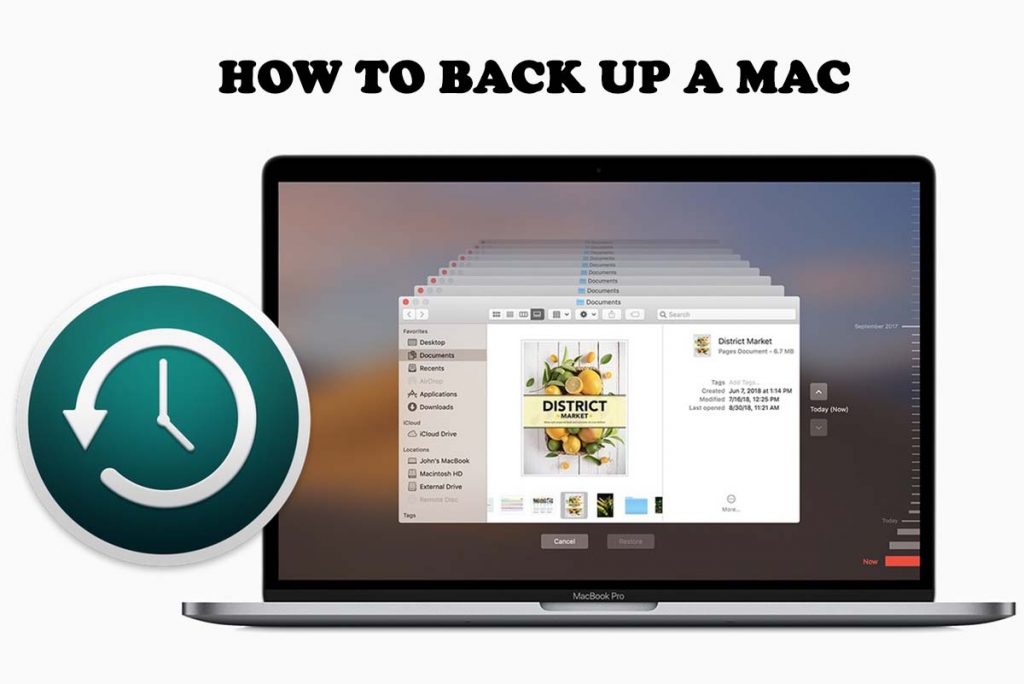
No one knows when an error may occur resulting in a total loss of files on their system. Trust backing up your system will come in handy if it occurs.
If you ever want to learn to save your files against loss, then here is How To Back Up a Mac.
How To Back Up a Mac
If you don’t back up all of your data, you can certainly get away with a little less. But it is still better to be on the side of caution and get more storage space if possible.
Users operating on iCloud for their backups will need to ensure to have enough storage space for everything they want to sync. If you want more, then an Apple One bundle might help save more money and storage.
However, you can just add more iCloud storage with an iCloud only plan anytime you need.
Time Machine Backup
The Time Machine is an Apple feature that is pre-installed on your Mac. It is very simple to use and can assist back up your file in your Mac automatically.
The benefit of this process is that it is extremely easy and requires nearly not much knowledge of the computer. It is essential as easy as a give and receives setup.
Time Machine helps back your data at regular intervals. After your external storage is full, the past backups will be erased for newer ones.
Due to its simplicity and extensive process of backup, this may be the best backup for your Mac.
Time Machine vs iCloud
This choice is right based on a variety of factors. Here’s an easy way to visualize it.
| iCloud | Time Machine | |
| Hardware | There is no need for external drive. | Externa drive is required. |
| Storage Space | Enough to back up data selected from all devices. | Apple recommends about twice as much as your Mac. |
| Ease of Use | It is automatic and simple to use and customize. | It can be automatic. But the drive would remain connected. It is easy to setup, use, and customize. |
| Cost | This is more affordable in short term. But it could be costlier in the long term. There is 5GB free additional storage for a monthly fee. | It depends on the cost of your external disk. But it is less affordable uo from than iCloud. There is no ongoing fee for this service. But you will need to factor in the cost of replacing the drive if it becomes necessary with age. |
| Previous Data Versions | It keeps things current. So, there is no need to access to older versions of documents and data. | It backs up your previous version. So, it is possible to restore a previous version of document. |
How To Use Time Machine Backup
Follow the steps to back up your documents using the Time Machine:
- Plug your external hard drive into your Mac.
- Then click on the Time Machine icon on the menu bar.
- If not seen there, click on System Preferences.
- And click on Time Machine.
- Click on Select Backup Disk.
- Then select your external drive.
- If you wish to encrypt your backups, checkmark the box next to Encrypt backups.
- Click on Use Disk.
- You can now click Options to select which items you want to exclude from your backup.
- Then click on the plus icon (+) and select the files you need to remove.
- Click on Save when dome.
While on the Time Machine preference menu, you can checkmark or uncheck mark the box next to Show Time Machine in menu bar based on your preference.
And that’s what you may need to know about How To Back Up a Mac. Try this process out or share it with others who seek to back up their Mac devices.



