You don’t need an RSS Feed reader when you have the Google News, bringing us to How To Access Google News RSS Feed. It is easy to undergo this process. You just need to select News, Create Alert, Sign in, Show Options, As it happens, RSS Feed and Create Alert.
While to follow a topic, you just have to go to Google News, select topic, and click on Follow.
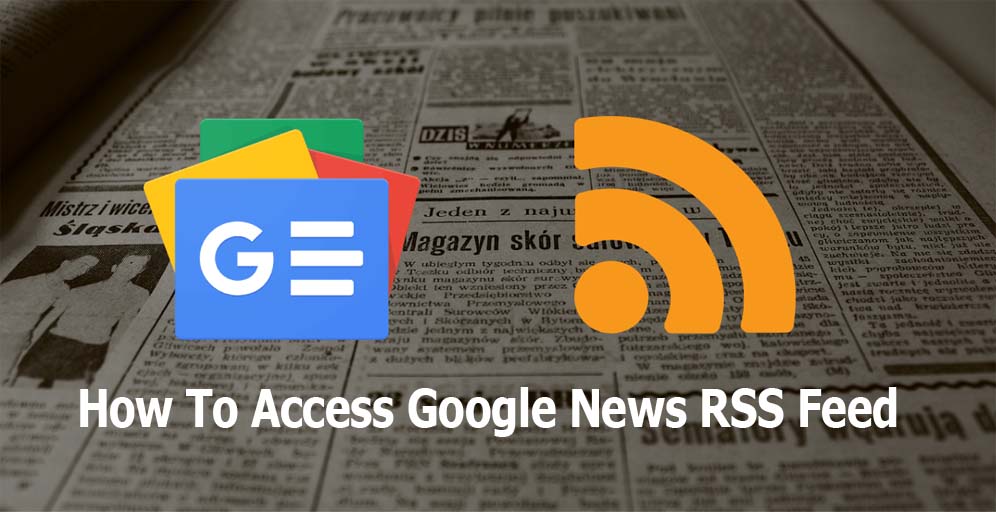
How To Access Google News RSS Feed
If you want to learn How To Access Google News RSS Feed, then this article is just for you. Now if you have the Google News, you can then use it just like an RSS Feed Reader.
If you previously used Google News RSS Feeds dating since 2016 or earlier, you should realize that lot has changed since then.
Don’t Search For RSS Feeds in Google News
Later in 2017, Google announced it would be eliminating the old RSS Feed subscription URLs by the 1st of December, 2017.
Though instructions on how to obtain the new RSS Feed were given in the Google Product Forums. But those instructions no longer seem to work since RSS options are no longer found in Google News pages.
Despite this, there is still a way to set up the RSS Feed for your news searches. If that doesn’t work, you can then start using Google News which is similar to the RSS reader.
- Launch your web browser.
- Enter the URL google.com and search the topic you want to create an RSS feed for like “Sports”.
- From the search result, select the News tab.
- Scroll down the page and click on Create Alert.
- Ensure you have signed to your Google account, then select Show options towards the top section.
- The next option to How often, click As-it-happens.
- From the Deliver to menu list, click on RSS Feed. Though there are other options you can customize from the drop-down lists.
- After been satisfied, click Create Alert.
And you can select the RSS icon from the next page to copy the HTML for your feed reader.
Sign In Google Account, Access Google News, and Search For Any Topic
Accessing Google News is simple. Since you are signed in to your Google Account, then all of your data will be stored there.
Enter the URL https://news.google.com. Ensure you are connected and signed in to your Google account.
- You can either click on the category sections from the left sidebar. Or use the search bar at the top section and type in the keyword you would like to browse about.
- It will display the subcategories in a horizontal menu for some broad categories you search for.
- If you are more interested in a particular subject, it can assist the search for an exact phrase rather than a word. To enter an exact phrase, include quotation marks before and after the keywords.
Google will then search in every website classified as news and display t you’re the result of your search.
Follow And Subscribe to a Topic
Just like searching and adding an RSS feed to your RSS reader, you can click Follow at the header of the topic and add it to your Google account:
- Launch the Google News platform. This page is different than the News tab in your regular Google search.
- Select a topic from the side options that you desire to follow. Users can also search for a specific topic.
- At the topic result, navigate and click on Follow above the lists.
After that, there will be a blue-filled start. This means that you have followed the topic and you will be receiving regular updates on it. Clicking on the Follow option again will unfollow the topic.
More Posts



