Find My iPhone is a free recovery tool given by Apple to help you recover your iPhone when Stolen or Lost. With this feature, you can stop thieves from accessing your information. This tool can work with your phone GPS and Internet connection to aid you to find it using map functions. With the remote features, you can lock it, play sound, erase or show the message info. To Use this recovery tool you be to set it up.
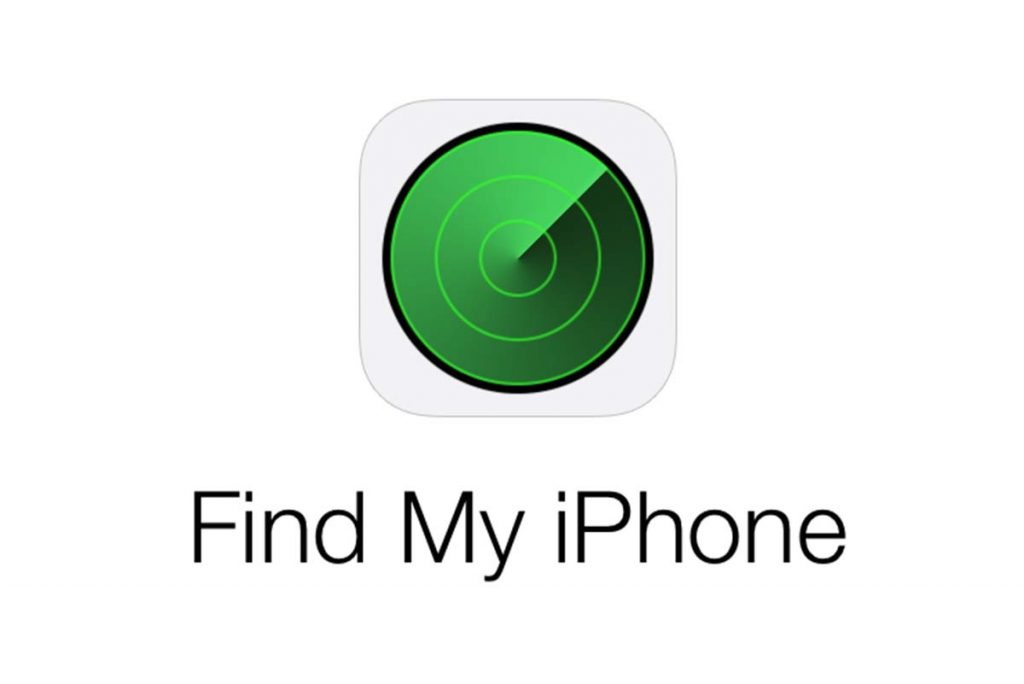
How To Set up Find My iPhone
- Click on the “Settings” icon.
- Select the “privacy” option and then switch On location services
- Go back to settings, select your name or iCloud, as it appears on your phone
- Locate the “Find my iPhone” tab and then put it on
For your phone to send its the last location before the battery runs out, Tap on “Send Last Location” and then switch it On
How To Locate Or Erase your Phone
Make sure your lost device was set up before it got missing. To perform this act with the iCloud website kindly follow the instructions below
Step 1: go to icloud.com
Login with the same Apple ID, use in logging into your iPhone.
Step 2: when you are signed in, click on the “Find iPhone” tab to browse for devices signed in with your Apple ID
The recovery tool displays it on the map with the device location. When you see things like this you are free to have a close look at them by zooming.
- To Find a Particular device instead of displaying all your devices
- Navigate above the map and click on “all devices” widget
- Then Navigate and select the device you want to find
- When you choose any device, from the drop-down menu Click on “I” tab to see other options
Step 3: select the play sound to find your iPhone
Click on the “Play sound” icon. This option is necessary most especially when you feel someone standing or sitting close to you has the phone. Because your phone plays a sound that will help you locate it fast.
Step 4: Choose the Lost Mode option to find your iPhone
Tap on “lost mode” button. The lost mode option allows you to stop the personal who stole your phone from accessing your personal data
Key In your desired passcode, but if there is a passcode set up already on the device you will use the same passcode. Alternatively, you can write the text that will show on the phone screen, if you just misplaced the phone or you can include your phone number to enable the person with the phone to contact you.
Step 4: Choose Erase iPhone option
When you select this option, you will not locate your stolen phone again using the “Find my iPhone” tool. This option is applied only when you’ve given up on finding the phone.
Press on the “erase iPhone” tab
Confirm you want to erase by clicking on “erase iPhone ” again and all the information on your device will not be accessed
Step 5: Select green dot if the device is on Move
Click on the green dot on the map that stands for your device
Use the arrow in the round form to update the location with a current GPS data
Four possible Reasons your device won’t display on Map
- When it has no Internet connection
- If it’s switched off
- When it has a low battery
- If location services it turned off



