Most marketers spend less of their time on their desktops and their mobile devices; they all have their needs to grow their Ads campaign. In other to meet the demands of the users, Facebook designed a mobile app for their ads, the Facebook Ads Manager app.
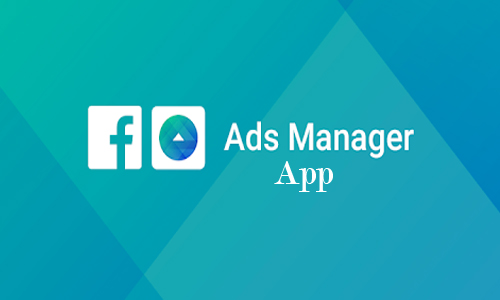
Facebook Ads Manager App
Facebook Ads Manager App helps marketers or advertisers to monitor their previous ads campaign or create a new one. The app gives marketers more power to be able to manage ads from anywhere and at any time without logging in to their Facebook page. With the Ads Manager app, you can do the following;
- Make use of real-time results to optimize, deactivate or edit ads even after have been published and made live.
- See in-depth analytics that will help you fully understand how the ads are performing.
- Learn more skills on how to improve all your ads by using split testing, weekly summaries, and notifications.
- You can create and then publish ad images with shapes, texts, filters, stickers, templates, and many more.
- Help your ad campaigns to get to the potential clients or audience with their detailed targeting options.
Facebook Ads manager app is compatible with any mobile device including the IOS and Android devices. You can get the app for free on the app store of the device that you are using. We will be learning what we know need to know about Facebook Ads.
How to Download the Facebook Ads Manager App
Getting the app from your app store is very easy and fast. You can install it on your IOS and Android devices for free. Follow the simple guides below to install;
- Open the device app store.
- Use the search field to type in “Facebook Ads Manager” to find the app.
- From the result list hit on the first result.
- Once it is loaded, hit on Install to get it to your device.
The app will be downloaded to your device if you have a good data connection.
How to Use and Navigate the Facebook Ads manager
Using your Ads manager is very easy. There are three different ways in which you can access your ads manager account, which are;
- You can access your account with this link here and you would be directed straight to your account.
- On your Facebook page, click on the drop-down arrow at the upper right corner. Then select the Business Manager from the menu.
- Install and launch the Ads Manager App to access and manage ads.
If you have never access the page before, it would be quite a lot to understand or take in. The page consists of four tabs;
- Account
- Campaigns
- Ad Sets
- Ads
Explore the page and get to find out more. On the page, there are lots of tools and data for you to use.
How to Create Ad with Manager App
Creating ads campaign with Facebook Ads manager couldn’t be any easier. To create an ad campaign, click on the “Campaigns” tab. Now after you have done that, then from the page, hit on the Create CTA to create a new ad. Follow the steps below to create;
- Select the Objectives for the Ad campaign: choosing the objectives is the most important of the ad because the objective you choose is what will determine the options you would be given to creating the ad. Here’s a list of the Facebook ads objective;
- Brand Awareness.
- Local Awareness.
- Reach.
- Traffic.
- Engagement.
- App Installs.
- Video Views.
- Lead generation.
- Conversions.
- Product Catalog Sales.
- Store Traffic.
- Messages.
- Give your Ad a Name: choose the right name for the campaign.
- Set up the audience targeting.
- Also, set the Campaign Placement
- You should set up the Budget, Bidding, and Schedule for the Ad campaign.
- Set up Facebook Ads.
- Place the order.
Once the Ad campaign has been created, you would need to place the order to make it public once it has been reviewed by Facebook to ensure it doesn’t go against guides.



