Here I would be giving you details on Face Time Connection Issues and How to Fix Them. Facetime happens to be one of the top ways people with iPhones keep in touch with their friends or family, but that does not mean that it is not without its issues.
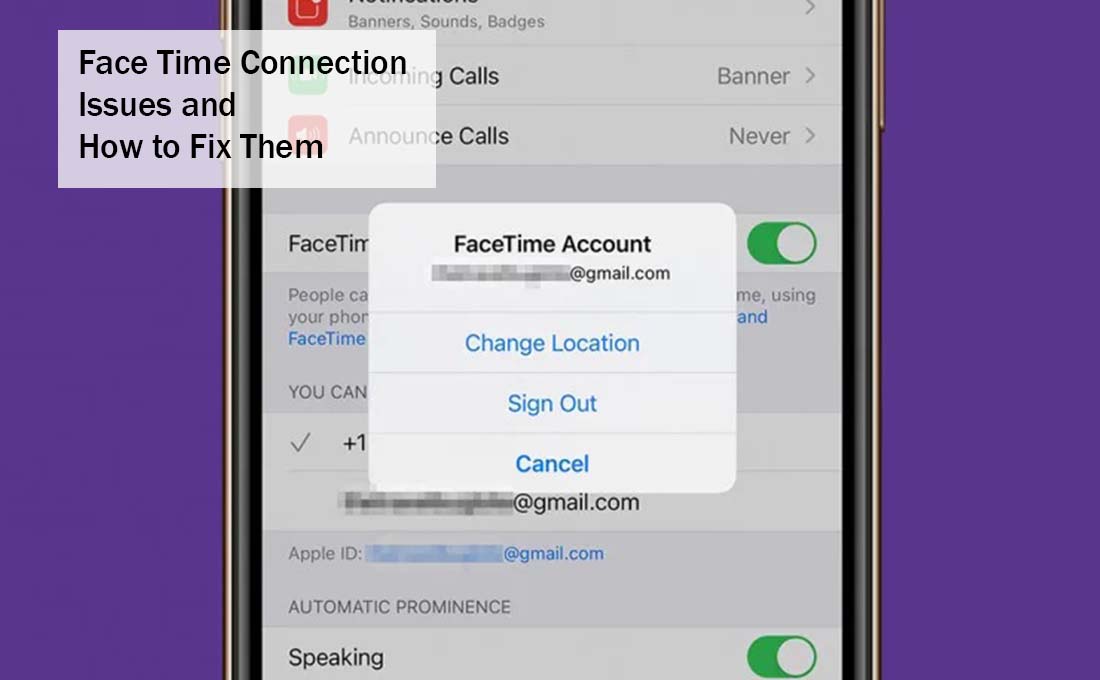
Also Read: Capital One Spark Card Appliaction or Login @ www.capitalone.com
Face Time Connection Issues and How to Fix Them
You actually might notice that while making use of Facetime that you can often run into problems with your connection, either from your end or the end of the other person. There are some technical issues that tend to pop up more often than others, which can be easily fixed with just some easy steps.
Some issues that you might encounter on Facetime include not being able to send Facetime calls, being unable to connect or getting connection alerts, Facetime crashing, or Apple ID sign-in issues.
These all have various causes, but there are solutions to each so you would be able to keep on making use of Facetime to connect with others. If an issue pops up after the fix, try moving onto a different solution that might help the problem. Below I would be giving you some common issues and the possible way for you to try it out.
Can’t Make Facetime Calls
There actually could be some reasons why you cannot call someone on facetime. First, let’s make sure that Facetime is turned on by going to “Settings” > “Facetime” and make sure that Facetime is turned on by checking if the slider is green. If not, you would not want to turn it on. If you cannot see Facetime, it might have been restricted by Screen Time. You can fix it by heading over to “Settings” > “Screen Time” > “Content & Privacy Restrictions” > “Allowed Apps” and make sure that both Facetime and Camera apps are on according to Apple.
- Head to the Settings app
- Then go to “General” > “Transfer or Reset iPhone” > “Reset” > “Reset Network Settings.”
- Then enter your iPhone Passcode.
- Confirm the reset
- Then restart your iPhone
Have it at the back of your mind that this would reset all your settings, which include Wi-Fi information, Cellular settings, etc. So be sure that nothing else would work before trying this fix.
Also Read: Till Financial Reviews – Get Till Debit Card at the App or www.tillfinancial.io
Facetime Keeps Crashing
If you are making a call, the last you would want to experience is your Facetime shutting down unfortunately, this is a common issue. There are some different things you can try out if this keeps on happening.
First, you can close and relaunch the app. You should be able to close the app via the app manager screen, by either pressing the home button twice on older iPhones or swiping up from the bottom of the screen on much newer models.
Afterward, tap on the app again to open it. Also, you would want to check for updates to the Facetime app on the App Store, if it is not set to automatically update. You might want to check for iOS updates, which can impact Facetime or the Camera app Facetime makes use of.
If these are not working, you can also try turning your iPhone off and then back on. If that does not help solve the issue, you might want to contact Apple support.
Also Read: Best Debit Card for Kids – Best All Round Card for Kids



