The buzz about these Apple products called iPhones seems unending. So far, they have been meeting the growing needs of their users. With new models and upgrades being released to the public frequently, users are still craving more from them. One interesting feature of the iPhones is the conference call. Setting a Conference Call from iPhone is very straightforward.
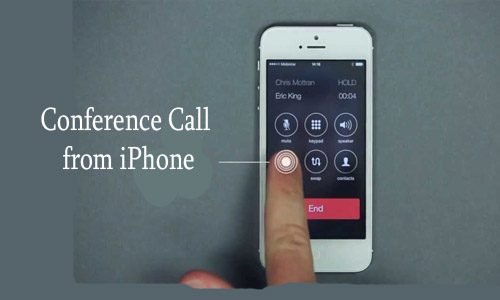
This guide will teach you how to make a Conference Call from iPhone, also put through some other subfeatures on it too. These features are one-to-one conversation, swapping calls, and disconnect individual callers.
How to Conference Call from iPhone
Learning the steps on How to Conference Call from iPhone has been made quite easy here. These steps are missed and mostly not understood by iPhone users. They do not use or, often, fully harness this feature as they do not know yet a thing or two about it. Well, it is a good thing you are here! We will take you through the steps involved carefully make it quick. After going through them with us, you are sure of being a pro using this feature. Below are the steps to take;
To begin a conference call from iPhone:
- Make sure your phone is fully charged to make the call.
- Make sure the phone numbers of the person you want conferenced are saved to your contacts for ease. Or you should have their numbers handy.
- Set your phone ready to make a call.
- Make a call to the first caller.
- Go to the in-call menu and tap on “Add call”. Dial the second number and the first caller will be placed on hold automatically.
- Then, tap on “Merge Calls” to connect both callers.
- You can repeat the process to the conference up to five persons.
Easy, right? I know. Now you can make Conference Call from iPhone with ease and speed.
And for the sub-features, these are the following steps involved.
One-to-One Conversation
This One-to-One Conversation simply means privately speaking to a single person already on the conference call. To do this, read through these short steps;
- While on the conference call, tap on the info icon at the top of your screen.
- The list of all the people on the conference call would be displayed. Tap on the “Private” button next to the person’s number you want to speak with privately.
This would allow you to speak to that person without any of the other participants on the conference call hearing the conversation.
Swapping Calls
Another sub-feature is swapping calls. You can swap between calls without conferencing the two calls together. If you are on a call and a second call comes in, you can simply do this;
- Tap on “Swap Calls”. This puts the current call on hold and allows you speak to the incoming caller.
- You can simply tap on the “Swap” again to go back to the first call without ending the second call but placing the second caller on hold.
Disconnect Individual Callers
To Disconnect Individual Callers simply means to end a call on a particular caller connected on the conference call. All you need to do to Disconnect Individual Callers on a conference call have been carefully listed below.
- While on the conference call, just tap on the info icon on the top of your screen.
- Then the list of all the participants on the conference call is displayed. Tap on the red phone icon beside the participant you want to disconnect.
That is it! You have successfully disconnected a particular caller from the conference call. You can do this for as many participants as you want to disconnect.
Note that the conference does not allow more than five persons at a time on it. But then, you can make a conference call more than five persons even up to one thousand (1000) persons. Yes! You read right. All you need to do is sign up for free conference call services.
Signing up for Conference Call Services
By signing up for Free Conference Call Services, you will be given a call-in number and conference ID. These numbers can be used over and over again. There are several conference call services out there that could serve this purpose. Make a choice of the service you want. The service would majorly require your active email address and other times your name. Follow through with the steps below.
- Pick a conference call service of your choice.
- Impute the username (and sometimes password)
- Impute your name if space is provided for it.
- You will receive your No Cost Conference (NCC) ID and call-in number.
- Share these numbers with the participants and organize a date and time for the conference.
- Simply dial the call-in number and when it is time for the conference call.
- Impute the conference ID when prompted, followed by #.
- Impute the moderator ID when prompted if you are the moderator of the conference call.
Enjoy your free conference call! Now you and the other participants can make that conference call and only get the usual charges, like paying your carriers, for airtime or even long-distance charges.



