You can change the email address where you receive account alerts and communications in “My Account”. Your comcast.net email is usually set as your default preferred address, but you can change your preferred email at any time.
To change what types of alerts and notifications you receive, like when your bill is ready to be paid or overdue, learn how to update your text and email alert preferences.
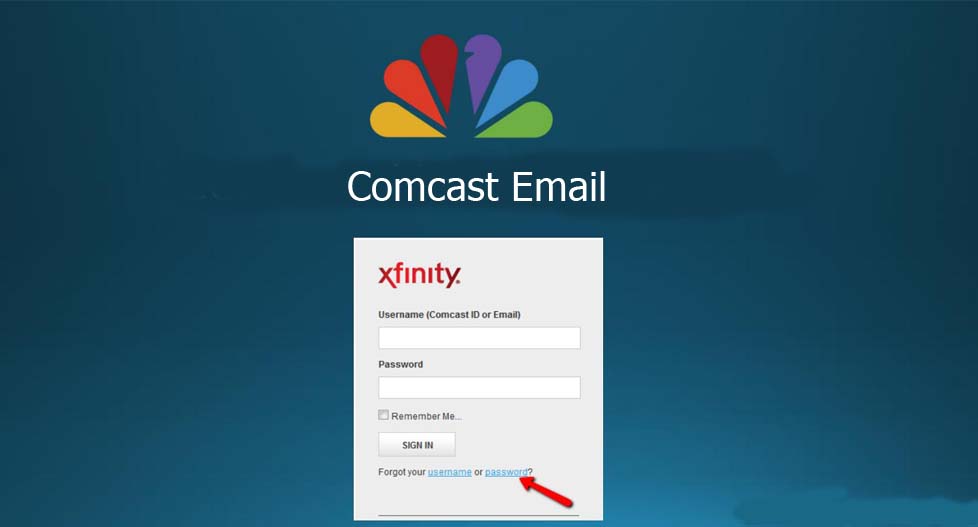
Comcast Email
It gives you the ability to turn any of your mobile devices into a personal TV screen on their Stream app, which is available to all Xfinity TV customers, including those who have Xfinity Instant TV. It should be noted that some features vary depending on your location and level of service. Mobile data usage rates will apply when connected to any 3G/4G/LTE network.
How to Add a Personal Comcast Email Address
To add a personal email address to your account, follow the steps below:
- Sign into” My Account” and ensure that you are on the Users tab
- Click “Edit” next to the user you want to add an email address for
- In the Contact Information section, click “Add a Personal Email Address”. (Note: If there is already a personal address associated with the username, you can click Remove and start these instructions over or click Edit to make any necessary changes)
- Add a Personal Email Address option selected in Contact Information
- Enter and confirm your email address then click “Save”
- You will be sent a verification link to validate your new email address. For security purposes, your email verification link will expire in 72 hours.
- It should be noted that your comcast.net email address will remain your default preferred address until you update the setting in “My Account”.
To set a personal email as your preferred address, you must first add a second email address to your account via the instructions above.
Users are advised to log in to their mailbox once every 12 months to keep their email account active. You can view the status of your email account through “My Account”. An email account can have one of three account statuses:
- Active: Comcast.net Email account has been logged in to at least once within the past 12 months. Additionally, email accounts with auto-forwarding enabled are considered active regardless of when the last login to the account occurred
- Inactive: Comcast.net email account hasn’t been logged into in the past 12 months.
- Reserved: Comcast.net email account hasn’t been set up yet. Inactive email accounts that have had their content deleted due to inactivity will also appear as “Reserved.”
Note: Your Inactive or Reserved account status will change to Active upon logging in to the email account.
Reactivating An Inactive Email Account Or Creating An Email For A Reserved Account
Inactive Xfinity.com email accounts can be re-activated by accessing the email account. You can access an email account via any of the following methods to remain inactive status:
- Comcast Connect webmail
- Comcast Connect app for mobile devices
- Third-party email applications (Outlook, iPhone Mail, etc.)



