Looking for the best Canva templates? Well, your search is over as this article is for you. It’s no secret that Canva is one of our favorite tools for quick and simple graphic design projects. Canva allows users with no graphic design experience to create professional-looking designs.
What makes Canva so easy to use? Canva templates jumpstart the graphic design process giving you a great foundation from which to create a polished graphic. Here’s a quick overview of what they are and how to use them. Canva provides its users with countless templates to help create polished graphics quickly and easily. You can find templates for social media graphics, resumes, eBooks, and more.
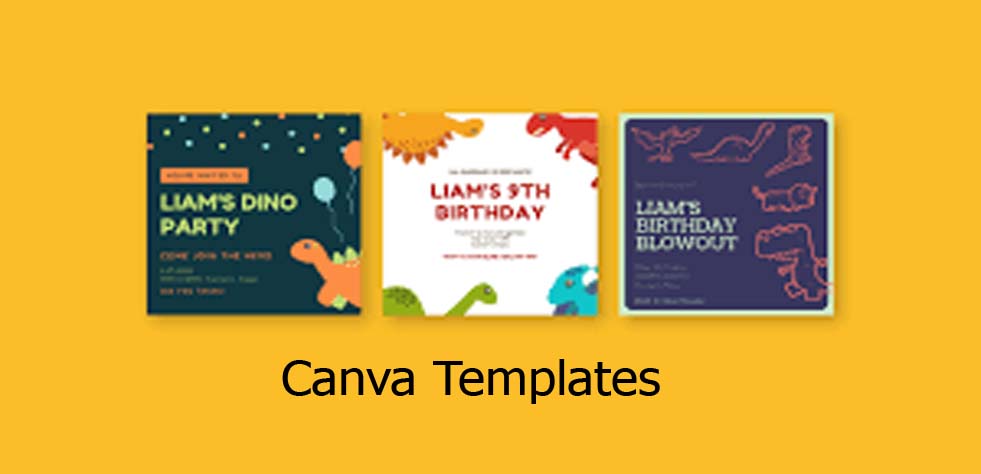
Canva Templates
To get some of the samples of the Canva templates is quite easy all you need to do is to open your Canva account and click the “Create a design” link. This will open the templates page. The thumbnails on the main template page are just a single example of all the designs Canva offers.
If you want to design your graphic from scratch, Canva provides some very basic placeholders for the text you may like to add to your design. Instead, I am going to be working with one of their premade templates from the menu on the left side of the workspace.
Canva categorizes their templates for specific uses, but you can obviously use whatever layout you like the best.
How to Use Canva Templates
Below are the guidelines you need to follow to be able to make use of the Canva templates;
- First off choose a layout; Canva categorizes their templates for specific uses, but you can obviously use whatever layout you like the best. I will be customizing the first template option in the Travel Instagram Post category.
- Adjust the fonts; the fonts marked with a yellow crown are free for Canva Pro users. You can also upload your own fonts to the Brand Kit section of your Canva account. it will be better to use your brand’s fonts for all graphic design work to ensure consistency.
- Swap out the photo; If you have a specific photo you would like to use, you can upload it to Canva and drag it into the template’s photo frame. If not, Canva does have a huge library of stock photos from which to choose. Simply enter a keyword into the search bar to pull up dozens of options. Some of the photos will cost a small amount of money to use. If you would like to keep your graphic free, just click the FREE button in the search bar. This will filter out any paid options, leaving you with photos that are all free to use. Choose your favorite photo and drag it into the photo frame.
- Adjust the photo; Click on the photo to make adjustments to the photo itself. You can make tweaks to the photo’s brightness or saturation in the Adjust menu. Crop the photo using the Crop feature. You can even flip the photo horizontally or vertically using the Flip tool. Want to add a filter to the photo? Open the Filter menu to choose from 20 different filters.
- Publish your finished design; once you are happy with your design, it’s time to publish! You can download the design to your hard drive, email the design, or publish it directly to a social media platform. Consider saving this design as a template for your brand so you can create future graphics with a similar layout. This will create even more consistency in your brand’s online presence. You can also get more details on how to use Canva templates here.
Get inspired. Yes, that’s right, choose the perfect template for any occasion with Canva’s extensive collection of design ideas. You can get more details about the Canva templates here.
More Posts



