Managing your Apple Calendar Subscriptions can be sometimes difficult for some users. It is a process of adding deleting and syncing your subscribed calendars to stay current on the event most interested in.
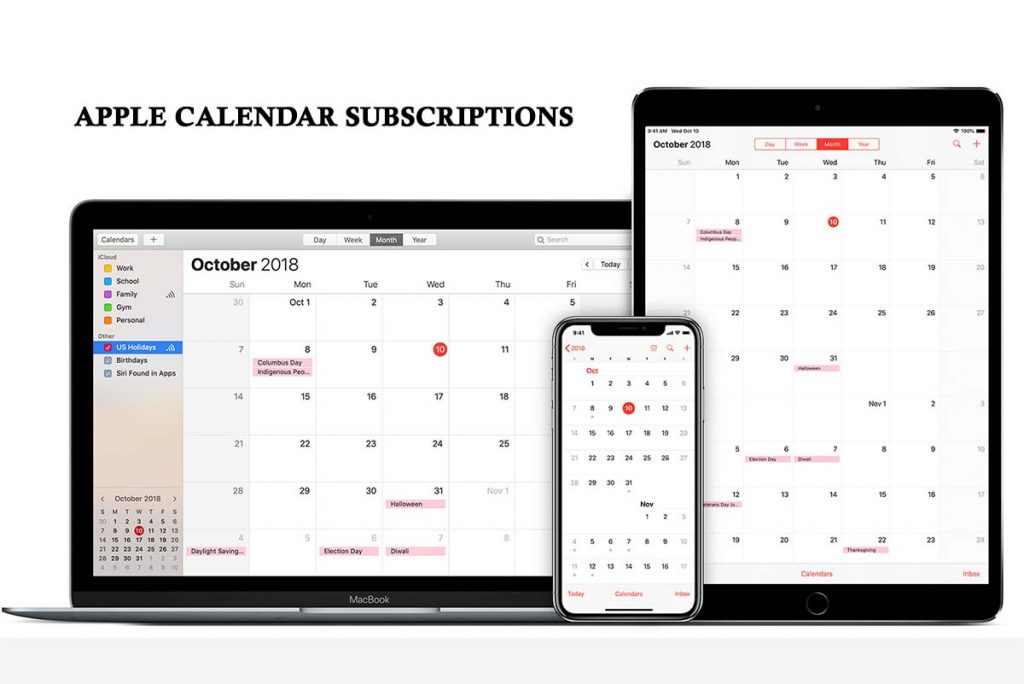
Subscribing to an online calendar is the best way to import a series of events at the same time. After your Apple Calendar Subscriptions have been set up, events will be automatically updated if an event or location changes.
If by any means you still don’t now know to manage the Apple Calendar Subscriptions, then read more on this article.
Apple Calendar Subscriptions
It is funny how you can set up your Apple Calendar to appear on all of your iOS devices. Take note that a calendar subscription must be set up on Mac to sync through iCloud.
On this article, we will be explaining how to manage Apple Calendar Subscriptions. And also, how to add or remove calendars directly from your iPhone.
How to Add a Calendar to Your iPhone
This process can only be done if you don’t already have a calendar. Adding a calendar is easy, you just have to search a calendar, and then add by tapping subscribe to the calendar.
- Go to the event website you want to add to your calendar.
- Search for the button to link to the public calendar.
- Tap on the link, or in some case, tap on the Subscribe to Calendar button.
- A window will pop up on your screen prompting if you would like to subscribe to the calendar.
- Tap on Ok to confirm.
- You will be shown a confirmation notice that the calendar has been added. Tap on Done to close the window.
Now, this event will be displayed on your Apple Calendar Subscriptions. You just have to go to your iPhone calendar and the event will be just right there.
How To Delete a Calendar on Your iPhone
Anything that can be subscribed to can also be unsubscribed. This in another term deleted from your calendar subscription.
- Launch the Settings on your iPhone.
- Scroll down and select Calendar from the apps section.
- Now, tap on Accounts to launch the list of Calendars.
- Scroll and select Subscribed Calendars.
- Select any of the calendars you want to delete.
- Then tap on the Delete Account option at the bottom of the screen.
After this, all events for this unsubscribed calendar will be immediately erased from your calendar app. And that’s how you can manage your Apple Calendar Subscriptions.



