It is great to know that a good number of cars now supports wireless Apple CarPlay. This was first introduced in iOS 9, and it uses Bluetooth and Wi-Fi to keep your iPhone connected to your ride.
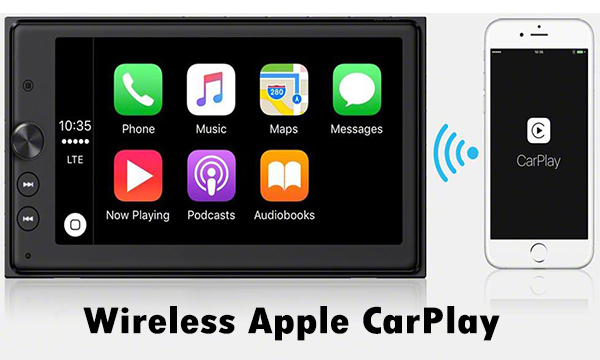
It allows your iPhone to connect to an in-car system wirelessly. The wireless Apple CarPlay is not supported by all cars. Only a handful of models support it.
Read Also >>> Zedge Mobile – Is Zedge a Safe App | Zedge Android | Zedge iPhone
Wireless Apple CarPlay
Apple CarPlay allows car drivers to easily project content that is present in their phones to their car’s head unit and speakers. But it requires a USB cord to do that.
Well, everyone has gotten used to that. But now, there is a wireless apple CarPlay which means that you can get on the road without having to plug in a cable.
CarPlay
Let’s do a little intro on what CarPlay is. CarPlay is a smarter and safer way to make use of your iPhone in your car.
It allows you to stay focus on the road. You can also get directions, make calls, send messages, receive messages, and listen to music, and lots more when you connect your iPhone to CarPlay.
The CarPlay dashboard brings you a simpler view of the road ahead of you. It gives you a place to keep track of maps, audio controls, and Siri suggestions which give you easy access to things like your calendar events, messages, phones, etc.
You can set up CarPlay by connecting your iPhone and your vehicle using either your vehicle’s USB port or its wireless capability.
Set Up Wireless Apple CarPlay
Setting up apple CarPlay wirelessly with your phone is easy as it requires less stress. But it depends on your car make and model. Listed below are the ways in which you could set up wireless Apple CarPlay.
- First, your car needs to be a model that supports wireless CarPlay.
- Press and hold the voice-command button on your steering wheel.
- Ensure that your stereo is in wireless or Bluetooth mode.
- On your iPhone, go to settings, and then click on general-CarPlay.
- Then tap available cars and select your car.
- Next, you check your manual for more information.
Take note that some vehicles that support wireless CarPlay permit you to pair by just plugging your iPhone into your vehicle’s USB port. And if it is supported, after you start CarPlay using USB, you will be asked if you want to pair wireless CarPlay for future use.
Check Out >>> How to Setup your Chromecast to your iOS Device
If you agree to pair wireless CarPlay for future use, the next time you go for a drive, your iPhone will automatically connect wirelessly to CarPlay.
Also in some vehicle models, CarPlay home automatically shows when you connect your iPhone. But if it does not appear, there is no need to panic. Instead, just select the CarPlay logo on your vehicle’s display.
How to Enable Wireless CarPlay On Your IOS Device
To enable wireless CarPlay on your iOS device follow these laid down steps.
- Go to your settings app.
- Then select “General” Settings.
- Next click on ‘CarPlay’ Settings.
- From the CarPlay settings screen, if your Bluetooth is turned off, you will be prompted to turn it on in order to enable wireless CarPlay.
- With your in-car stereo activated, press and hold the voice button on your steering wheel. Or you can select the option in your stereo’s menu to begin the wireless pairing process between your device and the stereo system.
With these steps listed out, you will be able to enable wireless CarPlay on your iOS device.
Recommended >>> Apple CarPlay – How Does The Apple CarPlay Work?



