What is Facebook Pixel Helper? The pixel is a few lines of code from Facebook which enables or allows you to copy into the header section of your website. Through this code, the pixel is able to take information about the actions that are taken on your site to increase the relevance of your Facebook ads to your audience.
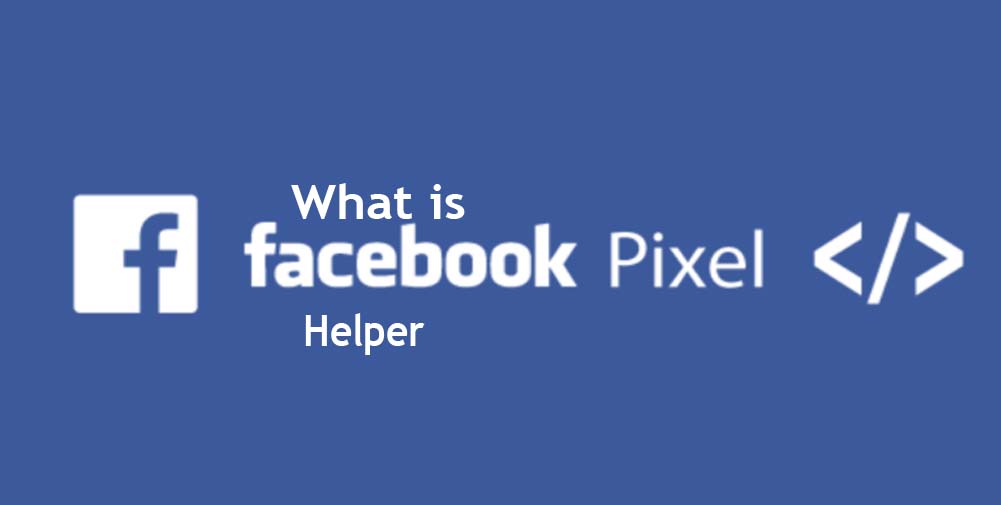
What is Facebook Pixel Helper
Now talking about the Facebook pixel helper, it is basically a troubleshooting tool that helps you to easily find out if your pixel is working fine and perfectly. The moment you install the chrome plugin, you will be able to see that there is a Facebook pixel installed on your website, then you can check for errors and understand the events received by your pixel
What Are The Benefits Of Facebook Pixel?
The Facebook pixel provides lots and numerous advantages and privileges, some of the benefits include:
- Measure cross-device conversions. Understand how your cross-device ads help influence conversions.
- Optimize delivery to people likely to take action.
- Create custom audiences from website visitors
How Do You Use Pixel Helper?
To make use of the pixel helper is quite simple and straightforward, all you need to do is to:
- Confirm that You Have Google Chrome. Before you can download the Facebook Pixel Helper from Google Chrome, you must have the Google Chrome browser
- Go to the Chrome Store
- Click + Add to Chrome
- Confirm & Use the Facebook Pixel
- Check the Status of Your Pixels
- Get the Details of Your Pixels.
How Do I Know If My Facebook Pixel Is Working?
To confirm and ascertain if your pixel is working or not, you are to go to your website and load a page. Then head back to the “Pixels” tab in Ads Manager and in the top right next to details it should have a green dot and say when the pixel was last active.
How Do You Install Pixels?
To install a pixel, all you need to do is just to follow the steps and procedures listed below
- Add the Facebook pixel to your website
- Go to Events Manager.
- Select the pixel you want to set up.
- Click Continue Pixel Setup.
- Select Install code manually.
- Copy the pixel base code.
- Find the header of your website, or locate the header template in your CMS or web platform
How Do I Find The Facebook Pixel?
To get and access your Facebook Pixel, you are to:
- Go to Events Manager in your Facebook Ads Manager account.
- Click Connect Data Sources and select Web.
- Choose Facebook Pixel and click Connect.
- Name your pixel.
- Add your website URL to check for setup options.
- Click Continue
How Do You Create A Tracking Pixel?
We have listed the step by step approach needed for you to successfully create a tracking pixel below:
- Click on the “CREATE NEW” button in the top right of the page.
- Select “TRACKING PIXEL”
- Fill the form.
- Click “Create link”
You are to follow the above steps to successfully create a tracking pixel



