If you’ve spent time on Facebook recently, you’ve probably seen a lot of your friends and family sharing digital avatars of themselves on the social network. Therefore, if you’ve been wondering what the avatar on Facebook is, you aren’t alone. This blog post will inform you about what the Avatar on Facebook feature is all about.
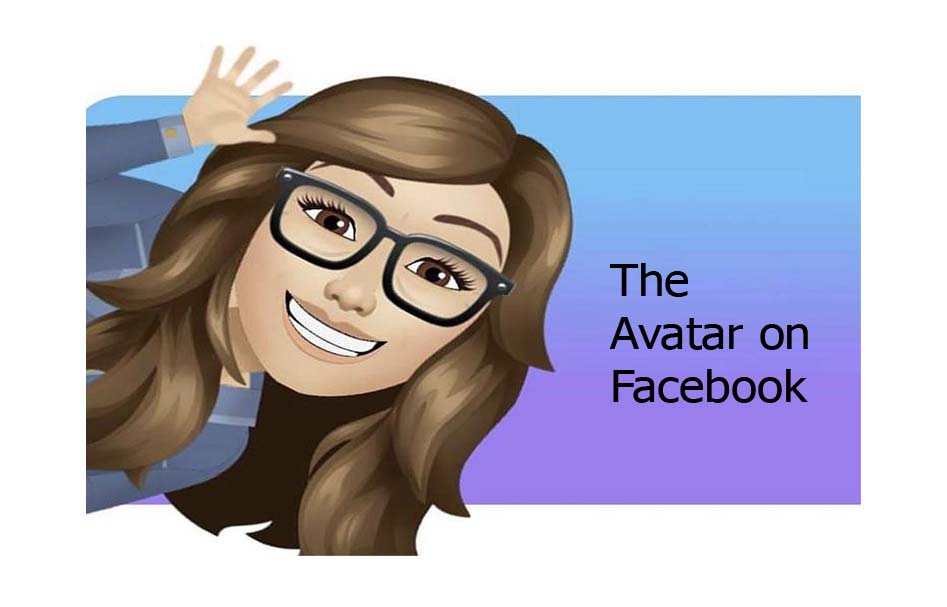
Facebook recently rolled out a new feature aptly named “Facebook Avatars,” which allows you to create a Bitmoji-like version of yourself that you can use as your Facebook profile picture and make sticker packs. With these stickers, you can share them as comments on Facebook posts and Facebook Messenger.
The Avatar on Facebook
With the avatar on Facebook, you can make your animated cartoon avatar with the Facebook Avatar feature and you can share it on your timeline. This Facebook avatar can be used as a profile picture. You can customize your avatar with a variety of faces, hairstyles, and outfits.
The Facebook avatar can also be used while commenting on posts in Facebook stories and the Facebook Messenger chat windows. The Facebook avatar can also be shared on Instagram, WhatsApp, and Twitter. It is almost similar to Bitmoji or Apple’s Memoji.
Facebook Avatar on Desktop
To create an avatar on a desktop computer, go to Messenger or the comment box anywhere on Facebook. Click the sticker button next to the text box. If Facebook has made the option is available, users should immediately see an option to “Make Your Avatar.
Facebook Avatar not Available
If your Facebook Avatar is not showing up on your app, you might need to update your Facebook app on iOS or Android. Once you’ve updated in the App Store or Google Play, check to see if you can find the Facebook Avatar feature. To do this, use any comment box and click on the “smiley” button, then the sticker tab
How to Share Avatar on Facebook
Facebook Avatars can be shared in comments, posts as Stickers or can be found in Messenger and WhatsApp chats. To share New Avatars on Facebook comments, simply tap the Emoji icon and pick Avatar Stickers & share them with your friends.
How to Create Facebook Avatar
Now for you to create an avatar on Facebook then you must know the steps to follow and here are the steps below:
- First, open the Facebook app on your phone.
- Then click on the ‘More’ button which appears on the right corner of your screen. That appears like (three lines vertically).
- Now scroll down and tap on See More.
- Also, then select Avatars.
- Then tap Next to Get Started.
- Now select your preferred skin tone and tap on Next.
- Also, then choose a hairstyle for your avatar. You can select Short, Medium or Long and the colour for your hairstyle.
- The next thing, select your avatar’s face shape, complexion, and face lines.
- Also, select an eye shape and colour for your avatar.
- In the next step, you should select the eyebrow shape and colour.
- Also, you can add glasses for your avatar.
- Then customize the nose and mouth.
- You can select the beards and colour of the facial hair.
- Then choose a body shape.
- Also, choose your avatar’s outfit.
- Finally, tap on Next and then “Done”.
Now once you have created the avatar in your Facebook app, you will be able to use your avatar on your desktop, laptop, iPad, or tablet.



