Paypal forgot password is a term some people use when they forget their PayPal password and can’t sign in to access their account. If you have forgotten your password, and need help recovering or resetting your password, this is why I am writing this article to help you either recover or reset your password, so you can log into your account with ease.
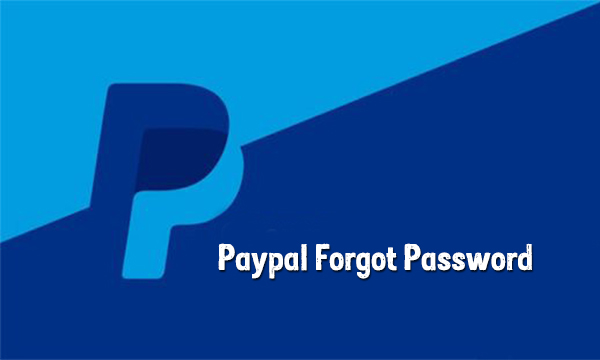
Read Also >>> PayPal Wire Transfer - International Money Transfers With PayPal Wire Transfer(Opens in a new browser tab)
Paypal Forgot Password
If you forget your password, Paypal offers you help in resetting or recovering your password. You can easily reset your password from the top of any paypal.com page. It is as easy as that, all you will require to enter is your email address which is linked with your PayPal account. Paypal also offers different options from which you can recover your password. You can reset it through text, email, or phone.
Paypal Forgot Password Tips
Paypal also advises that you make your PayPal password 8-20 characters long and it should include at least one number and one symbol.
If you call to reset your password, Paypal will email you a link to reset your password. This link is valid for 10 minutes and can only be tapped once.
If after using any of the steps outlined below, you still have trouble logging in, you may need to clear your cache and cookies from your Internet browser. If you need help with clearing the cache, go to your browser’s support page, or do a web search with ‘How do I clear cache and cookies?
If you happen to have one or more Google email accounts registered to your PayPal account, you may be asked to go through an authorization challenge when logging into your PayPal account. In case you are already logged in to Google account before the challenge step up, just click on ‘Continue’ to complete the validation.
How to Reset Your Forgotten PayPal Password
If you have forgotten your PayPal password, but you can still remember the email address that you used in registering with PayPal, then use the following steps to have your account recovered:
- Visit the PayPal login page
- Tap on the option that reads ‘Having trouble logging in’?
- Fill out the email address, that you used for PayPal and tap on the ‘Next’ option. (PayPal will ask you to confirm your identity by choosing a verification method).
- Choose how you want to recover your password, and tap on “Next”. (PayPal will show you some options like “Have us call you”, “Receive a text”, “Receive an email” “Answer your security questions”, “Confirm through Facebook Messenger” or “Confirm your identity using Google”).
I will be outlining each of the options to help with anyone of them you decide on.
Check Out >>> Recover My Hotmail Password - How to Recover My Hotmail Password(Opens in a new browser tab)
Have US Call You
If you choose the ‘Have Us Call You’ option, will see a code on the screen. You are to use the code when you get Paypal’s call. You will be asked to create a new password and confirm the same by entering it a second time.
Receive a Text
If you decide to ‘Receive a text’, key in the 6-digit security code sent to your mobile device and tap on ‘Next’. You will be prompted to create a new password and confirm the same by entering it the second time.
Receive an Email
If you opt to ‘Receive a mail’, then you will have to key in the 6-digit security code emailed to you and tap on Continue. You may be asked to confirm your card number. Then, you will be asked to create a new password and confirm it by entering it a second time.
If you choose to email and you don’t see the email in your inbox, then do this:
- Check your ‘Spam’ folder
- You can also have it resent by easily clicking on Resend.
Answer Security Questions
If “Answer security questions” is what you prefer, then key in your answers and tap on Continue. You may be asked to confirm your card number. Then you will be asked to create a new password and confirm the same by entering it a second time.
You May Like >>> Payoneer with PayPal - How to Link Payoneer to PayPal(Opens in a new browser tab)
Confirm Through Facebook Messenger
You can also have the option to ‘Confirm through Facebook Messenger’. Now if you choose to use this method, simply click on ‘Send Code’, and key in the 6-digit security code sent to your Messenger and tap on ‘Confirm’. You will be asked to create a new password and confirm it by entering it a second time.
Google Email Accounts
In case you have one or more Google email accounts registered to your PayPal account, you may be required to go through an authorization challenge upon logging in to your PayPal account. If you already signed in to a Google account before the challenge step up, just click on ‘Continue’ to complete the validation.
Like I promised, it is quite easy to use these steps in resetting your password. Once you click the right buttons and follow through with the prompts, you will be good to go.
Recommended >>> Easiest Way to Send Money from US to Canada - PayPal Money Transfer(Opens in a new browser tab)



