Instagram Publishing from Your Desktop. Publishing Instagram from your Desktop is a nice choice if you don’t have a phone on hand. You might simply prefer to use a wider screen. It was reported by TechCrunch, everyone will be able to post through the desktop app starting October 21.
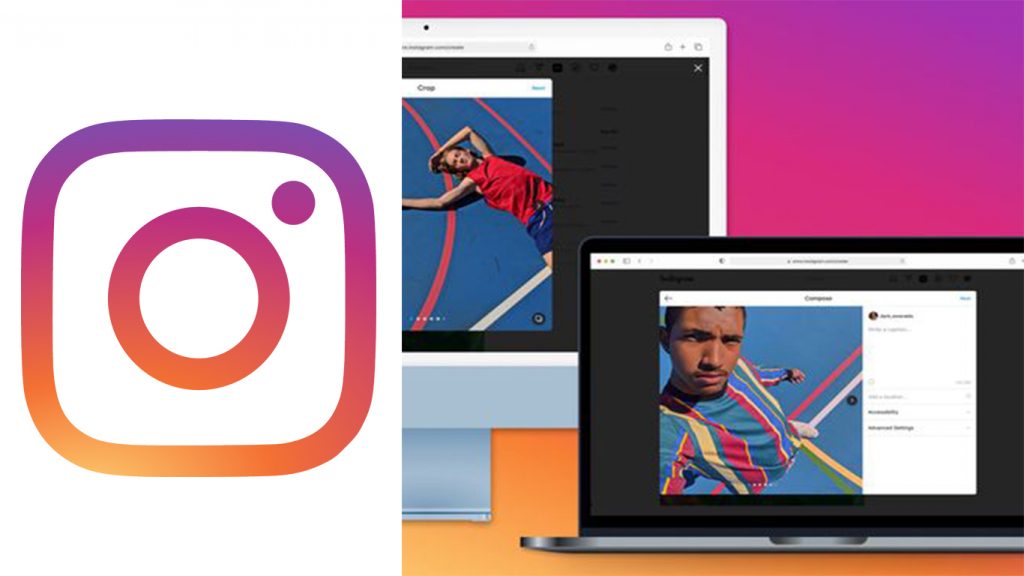
If you are searching for a way to post from your Desktop, you are in the right place. I will be showing you step by step how you can publish Instagram on your desktop.
Instagram Publishing from Your Desktop
Using Instagram from your PC is very easy and simple. You can access the Instagram website at Instagram.com and log in with your phone number, username, email, or Facebook account.
On your Instagram web version, you can browse your feed, reply to messages directly, and others. The following are things you can do on the Instagram web:
- Reply to direct messages (DMs)
- View your notifications
- Access the Explore tab
- Post photos and videos to your profile
- Watch and reply to other people’s Stories
- Search for hashtags and other users
- Browse your feed
- Comment and like posts
You can post from your PC or Mac desktop instead of your mobile device’s app or browser.
How To Post Direct to Instagram Through Your Desktop PC?
- Open up your preferred desktop browser.
- Go to instagram.com.
- Login to your account using your email, phone number, username, or Facebook credentials.
- Click the ‘+’ button in the top bar.
- In the pop-up, click ‘Select from computer.’
- You will then select an image file to upload to Instagram
- Choose from the above optional
- Optional: Crop the image, zoom in, or add more media if needed.
- Optional: Choose a filter and make additional adjustments.
- Write a caption.
- Optional: Add a location, add alt text, or turn off comments if desired.
- Click ‘Share.’
Congratulation! You have posted on your Instagram from your PC
How To Publish on Instagram Through Your Desktop
- First, open your desktop and go to Instagram.com
- Or Instagram will alert you in a pop-up when you log in
- Click the +Button at the top right corner
- It will appear in the midst of the message and compass icons
- After that, you will drag the drop photos or video, or select from your computer what you need to post
- Follow by adding a filter and editing your post
- Once you’re done with the edits, add a caption and geotag, and tag people in the post
- Click share.
How to publish photos to Instagram on your Desktop Using Chrome.
Open your Chrome browser
The first step is to open your Google Chrome. Click on the windows icon in your taskbar, if you are on Window. Search the application you installed on your computer.
Navigate to Instagram’s website.
Then go to their website: https://www.instagram.com allows you to load and log in your Facebook credential or your email, phone number, or username.
Click the ‘+’ button next to the DM symbol.
There is a bar that mirrors the navigation bar on the mobile app through the Instagram web version. It includes a search bar, a home symbol, a DM symbol, a plus sign, a heart, and a circle with your profile picture. Click the plus sign next to the DM symbol
Click ‘Select from computer’ to upload your media.
“Select from the computer” on the box that will appear with a blue button. Browse till u see the file you want to upload.
Crop the image, zoom in, or add more media if needed.
Instagram will give several options for editing images. You can make your choices. The zoom-in option is right next to the aspect ratio button. “Add more media” you will find the button on the lower left-hand corner
Add a caption, location, alt text, and tags.
Click Share.
Immediately you click share, your photo will be shared.



