How to Use Samsung’s Find My Mobile App might seem hard but not that complicated. Most phone users’ worst experience is losing their phone. This does not just hurt some of them financially but also emotionally. Thankfully, not all hope is lost when a phone is lost because a lot of brands would be offering many reliable tools to remotely track, lock and even reset lost devices.
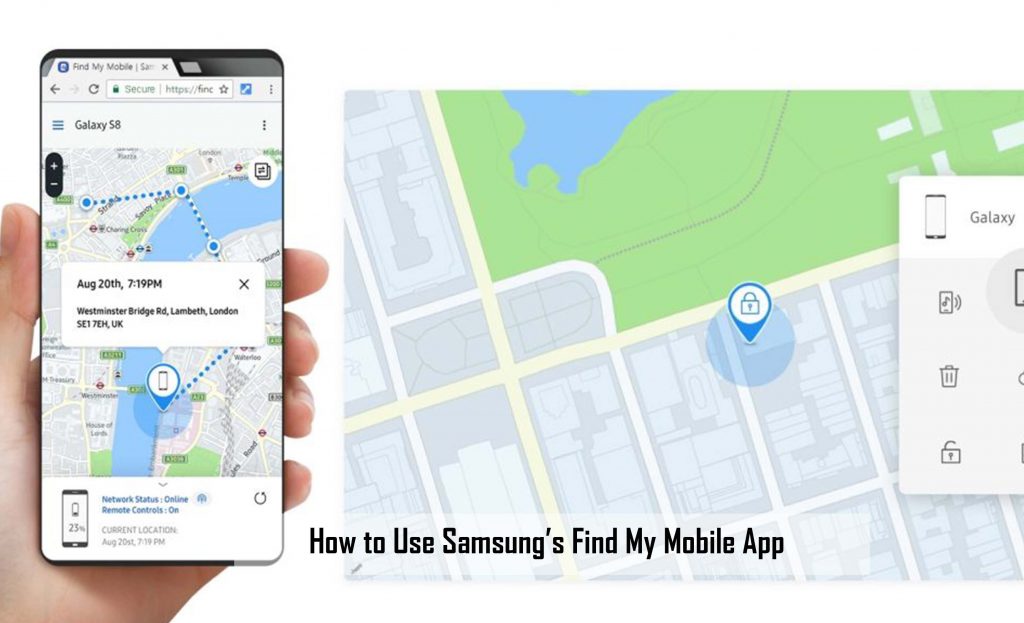
Samsung’s Find My Mobile App
While Apple’s Find My works quite a week for a lot of people, to track any device that is linked with an iCloud account, a similar solution now exists for android users that have Samsung smartphones. You would be able to make use of Samsung’s find my Mobile app to pinpoint a Galaxy phone’s location down to within several feet. Setting it up takes just some steps.
Samsung’s Find My Mobile relies on a Galaxy Smartphone’s Internet connection and location. This tutorial would guide you through the steps in other to set up and make use of a Samsung Find my mobile feature to locate any Samsung device. While the steps in this guide are noted making use of One UI 4.1, you can expect the steps to get consistent with older versions of One UI, also.
How to Set Up Samsung’s Find My Mobile App
Samsung’s Find My mobile app can be preinstalled on every Samsung One UI device and integrated within the security settings of each of the devices. Before making use of the feature to locate a smartphone or tablet, you are expected to activate it on your device settings.
To get started, first launch the settings app. Make sure that you are signed in with a Samsung account, as it would aid you when it comes to the tracking portal later. If you don’t make use of a Samsung account, you would be prompted to create one by making use of your email ID or Phone number. Also, you can make use of a Google account to quickly sign up for a Samsung Account.
Right after setting up your Samsung account, head back to the main page settings and scroll down to “Biometrics and security.” Under the Google Play System update feature, you would find “Find My Mobile.” Tap the Feature to enter the specific page for the feature. Be sure to turn on the toggle for the feature.
You can choose to turn on the options which include:
Remote Unlock
This would allow you to unlock your phone in case you forget the password, unlock pattern, or even the Pin.
Send the Last Location
This would automatically send your location to the tracking server when your Samsung device’s battery gets very low.
Offline finding
This would enable another Samsung phone to find your lost phone even if the device is not connected to the internet. This is especially useful when your phone has been stolen or found by someone but not returned.
How to Use Samsung’s Find My Mobile App
Most of the challenges are complete when you set up the find my Mobile on your Samsung device. Tracking the phone is a Cakewalk – as long as it is connected to the internet, or is surrounded by other Samsung devices, that is.
To begin the process, head over to Samsung’s Find My Mobile Page and then sign in with the Samsung account that was created by you while you are setting up the device. If you open the portal for the first time, you would be asked to allow the browser to access your location and agree to Samsung’s terms and conditions. With no way to get around that, you should be able to start by accepting these terms.
Once you have agreed to the terms and conditions, the Find My Mobile app would take a few seconds to locate your Samsung device. If you have multiple devices linked to your Samsung ID, all of them would be stated here.
You should get a map view that would show the exact location of the misplaced galaxy phone. You should gain access to lock, erase, and back up your smartphone remotely with the app. Also, you can make use of the option to restrict messages and calls, turn on battery saver mode, and assign contacts – known as “guardians” – who can also remotely control your device in an emergency. Lastly, if you have just kept the phone but cannot locate it, you can make use of the ring feature to make the device ring out on its highest volume.
How Samsung Find my Mobile App Work
The most recent location of your Samsung smartphone or tablet can be seen on a map that is updated based on the frequency of the signals that were received straight from your smartphone. The chances of you accurately acquiring the location of your device would improve with the strength of the internet connection that is on your smartphone. Likewise, tracking your phone’s location without an active internet connection would be difficult unless your device is surrounded by other Samsung devices and the option for offline searching is on, on the smartphone.
In case there is no cellular or Wi-fi connectivity, it becomes hard to track it. So, it is vital for you to track your smartphone as soon as you can. Before the battery of the phone dies, it would automatically send the location of the device to the server, and that can be retrieved later – but only if they send the location option is turned right on.
You can zoom in and out on the map in other to identify the device’s exact location. Unfortunately, the interface does not allow you directly navigate to the point, which would have made the discovery process more manageable.



