Are you interested in How To Turn Off Noise Reduction on Your TV? When it comes to noise reduction, it does not really sound like a bad thing to have turned it on when you are making use of your television.
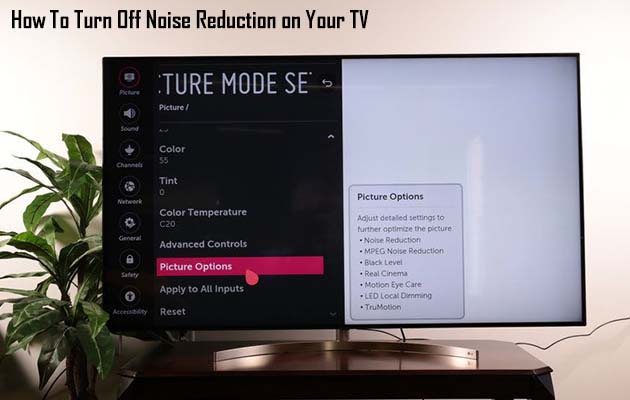
However, there is only one instance where making use of the noise reduction setting would actually benefit users, which is when you are viewing low-resolution videos on a TV that handles qualities that are great.
Also Read: How to Tell if Spyware is Hiding on your Android Phone
Noise Reduction on Your TV
When a TV like this tries to convert low-quality video, it can cause some noise in the image that would occur. Turning on the noise reduction can be great and it is a great idea to improve the quality of the image.
Sometimes, though when watching movies in high-quality movies or television shows, it is a lot better for you to turn off the noise reduction. If this feature is on, and you keep on displaying high-quality video feeds, it can cause somewhat of a loss in details and as a result, the video would not look as sharp and clear.
Turn off this feature and you would have a much more accurate and natural-looking image. Since these days, you like to only watch high-quality video on modern TVs, the best option is for you to turn noise reduction off entirely.
Also Read: How to Build Your Own Retro Gaming Console with Raspberry Pi
How to Turn Noise Reduction off on a TV
Turning off the noise reduction is a process that can be done easily directly in the TV’s settings. All you have to do is follow the steps that I would be stating below to turn off this feature:
- First head to your TV’s Settings menu, which can usually be accessed by pressing a gear icon or button that says Settings on your remote
- Head over to the TV’s Picture settings
- Locate a setting that mentions Noise Reduction. If you do not see it here, then you should try going to advanced or expert settings. The feature’s exact location varies depending on your TV’s make and model.
- You might be faced with two different reduction options: MPEG Noise Reduction and Dynamic /Digital Noise Reduction (DNR). In most cases, you do not need to worry about the MPEG Noise Reduction, which simply turns down the noise that is around outlines, but you can turn it off if you wish. Instead, look at dynamic/digital noise reduction and turn that either to off or the lowest settings.
- Exit the settings in other for you to enjoy a much better picture quality.
This fix is a quick one that would make high-quality videos a lot clearer and even more detailed.
What is Dynamic Noise Reduction
If you happen to be seeing something called Dynamic Noise Reduction or DNR, then this is the setting that your TV uses to reduce noise when playing low-resolution video. DNR happens to be a more advanced form of typical noise reduction technology.
Noise reduction works by comparing each frame against one another and removing pixels that ae not consistent across each frame. This might work but unfortunately does not help when with spatial noise that stays consistent across every frame.
Also Read: How to Build Your Own Retro Gaming Console with Raspberry Pi
The solution here is Dynamic Noise Reduction, as it analyzes the frames to try and pinpoint more accurately what does not belong, instead of just what is not the same across each of the frames, as defined by your dictionary. This would make low-resolution videos look a lot nicer. However, if you happen to be watching high-resolution videos, the settings is not needed and would greatly soften the image. It is, for this reason, it is a good idea to turn the feature off in these cases on modern televisions.



