In this article, I would be explaining everything you need to know on how to turn off Google Assistant on an Android tablet and more. The instructions below would work fine on both Phones and tablets, so feel free to try them out on your Android phone also.
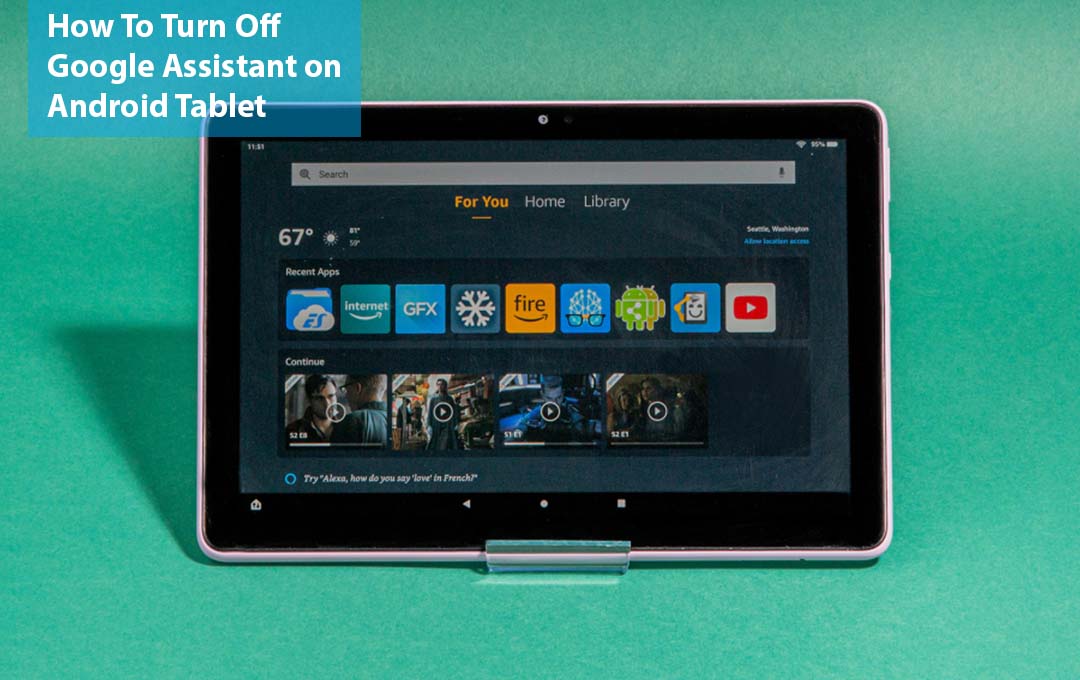
Also Read: CEO Of Google Sundar Pichai Seen Wearing a Possible Pixel Watch
What is Google Assistant
There are definitely people out there who are not aware of what Google Assistant is, so let’s get right to it. it functions more like Siri. Google Assistant can interact with your Android phone to carry out a variety of tasks, such as settings alarms or playing music.
Like Siri, it can even handle some of your home automation devices. Google has a page that explains various types of actions here. Just like Siri, you can ask Google Assistant general questions.
How to Turn off Google Assistant on Android Tablet
Whether you are making use of the Google assistant features or you just want to reduce just how often Google can listen to your daily talks, the steps outlined below can help you turn off Google Assistant on your Android tablet. The steps include:
- Launch the settings found on the Google app by tapping on your account icon found in the upper-right corner of your screen. By doing this, it would open a menu that comes with quite some options. Select the settings menu from the list that appears.
- Right after opening the settings menu, tap on the Google Assistant option on the list to the left of the screen
- Once you are on the Google Assistant menu, you Select General.
- Right on the general page, you would find a handful of options to select from. To turn off Google Assistant, you are expected to tap on the screen. By selecting this option, you would permanently shut off the Google Assistant feature across the whole operating system.
Also Read: Colors and Chipset of the Google Pixel 7 Confirmed
What Happens When you Turn Off Google Assistant
Once you decided to stop making use of Google Assistant, the operating system would display a prompt telling you “Turning off the feature will also cause other Android features like Ambient mode and Snapshot to stop working”.
By turning off the Google Assistant, you would be making some major changes. The effect won’t take place immediately on your Android tablet. This decision would affect the whole Android operating system, so any Google-enabled applications or features would no longer be able to respond to “Hey Google.” Individuals’ apps with their own voice-enabled assistants, like Spotify, Will still be able to respond to your voice when you make use of their key phrase.
FAQ
How Do I Fix When Google Assistant Talking Slow?
Head to the phone settings and find the text-to-speech options. Search for an option to adjust the speed.
How do I update Google Assistant on Android?
Update the Google App in other to be sure that you are making use of the latest Google Assistant updates.
Does Google Assistant Work on Tablets?
To make use of Google Assistant on a Tablet, your device needs to be running on Android 5.0+ with at least 1.0GB of available memory or Android 6.0 with at least 1.5GB of available memory.
Why is my Google Assistant not Working?
If the Google Assistant is having issues with working, make sure that your microphone is enabled and then check your internet connection. If you are making use of a Google smart home device, it must be on the same Wi-fi network as your mobile device.
Also Read: Whistleblower Says Facebook Is Trying to Be More like TikTok



