How to Setup Android Phone for a Child. There must come a time in your child’s life when they need Their own phone. It is simply outbid your hand’s children must grow up and most grow very quickly. Getting your not getting your child a phone can only be prolonged for a few moments.
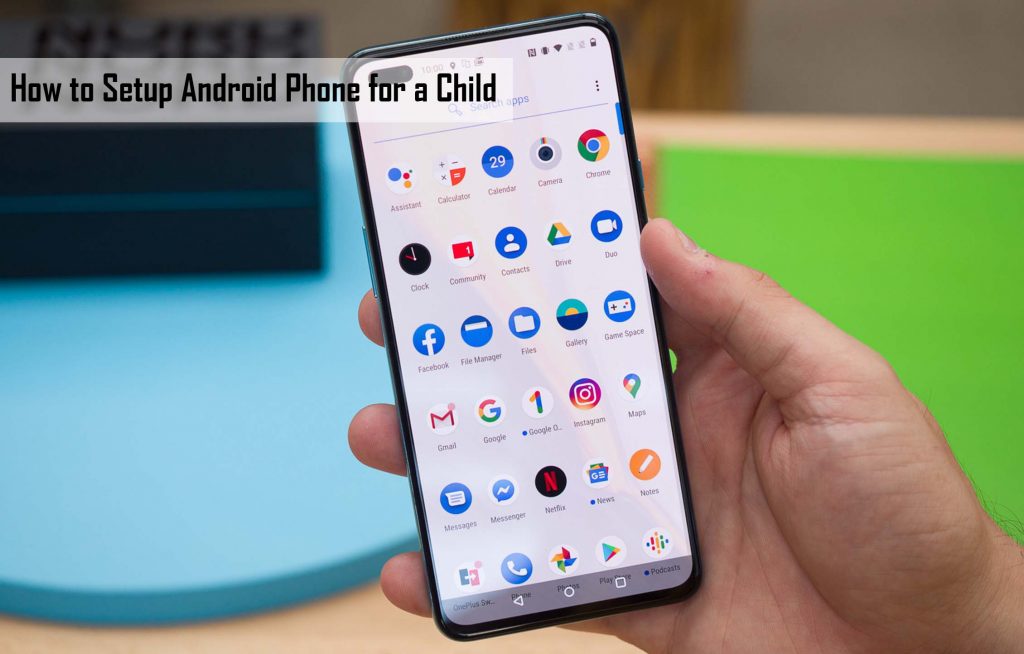
When you see others the same age as your child using theirs he would know the time is right. Today we are taking a look at how to set up an Android phone for a child.
Getting your children a phone when they are of age is a must however you can control her your children makes use of the Android phone to get them. This is to protect their fragile mind from the negative aspects of using a smartphone. Which is the main reason this guide is coming your way today.
Why do you need to set up an Android Phone for a Child?
Before we go into the reason why you need to set up an Android phone for a child first of all take a look at our former content on the impact of pornographic content on children. A smartphone or an Android device is a useful tool in the hands of an adult. However, in the heart of a child or a kid, it can be a tool for the better or for the bad.
If a child properly utilizes an Android device with the right guidance from a parent they are better off. However, if they are left to their own devices they are certainly going to end up having the negative effects of using a smartphone. Like I say I’m mentionable a smartphone or an Android device can be a tool for good or for bad. Therefore parents and guardians have to properly set up these devices to eliminate any chance of kids getting to the content they are not supposed to.
Why Choose an Android Phone?
There are so many reasons why you would want to get an Android phone for your child one of the most immediate reasons is the price range. Although there are some Android devices that are more expensive than iPhones majority of them are cheap. Why your kid might be crying for an iPhone and Android phone is easily the way to go.
Apart from the price range, they are certain that is special to Android that will limit the usage of a child on a phone when it is set. Also, keep in mind that there are many android phones for kids specifically designed for them.
How to Setup an Android Phone for a Child
To set up your Android phone for your children one of the most important 2 to do so is the Google family link. The Google family link provides an avenue for a parent to set up an Android phone for a child and monitor it. By setting many elements of the Android phone to specific details the way the parents want it.
To get started on this application first of all need to download it on your phone and your child’s phone. As a parent, you download The parent application of the Google family link on your phone and download the child’s own on Their phone.
What can Google Family Link Control?
This application gives you the ability to control almost all aspects of the Android device you are giving to your kid or child. Below is the list of all functions that this application can control in order to keep your kids safe:
- Google Play purchases, content restrictions, approval for app installs
- Filters on Chrome, including custom black and whitelisting for websites
- SafeSearch to remove sexually explicit and violet results in Google Search
- Google Assistant app access and voice matching
- Android app activity and limits
- Location tracking to find your child’s device
- Account info
- Google Photo sharing
- Google account sign-in controls across new devices
- Activity control such as web and YouTube history
- Usage limits, including individual app limits
How to Use Google Family Link
Follow the block procedure to make use of the Google family link application:
- Head over to the google play store and download both the app on your phone and on your kisa phone.
- Now create a Google account for your child using the app.
- Sign in to the account and link it up.
- Finally, control and set all the features you want your child to use and not to use.
How to Block an App on a Family Link
To block an app follow the following procedure:
- Open your parent family link app.
- Now select your child.
- Find the installation card of the app you want to block.
- Tap on more.
- Select the name of the application you want to block or allow.
- Finally, Tap on On or Off.
There is no denying the fact that uncontrolled exposure of your child to an Android device is a bad thing. Therefore it is up to parents and guardians to provide a controlled use of smartphones to their children. When they come of age and are now teenagers the control can gradually be lifted.



