Have you heard of the cool feature that is making the rounds currently on the internet right now letting android devices to be easily synced to PCs running windows? If you haven’t heard of this feature, then you are lagging behind. Also, this is your chance of learning about it. Therefore my advice to you is to keep a keen interest in this article. In the course of this article ii will be guiding you on how to run android app on PC with Samsung. Many Samsung mobile device users with a PC running windows are already making use of this feature. However, it is not too late if you haven’t gotten on the act as of yet. I have got you covered.
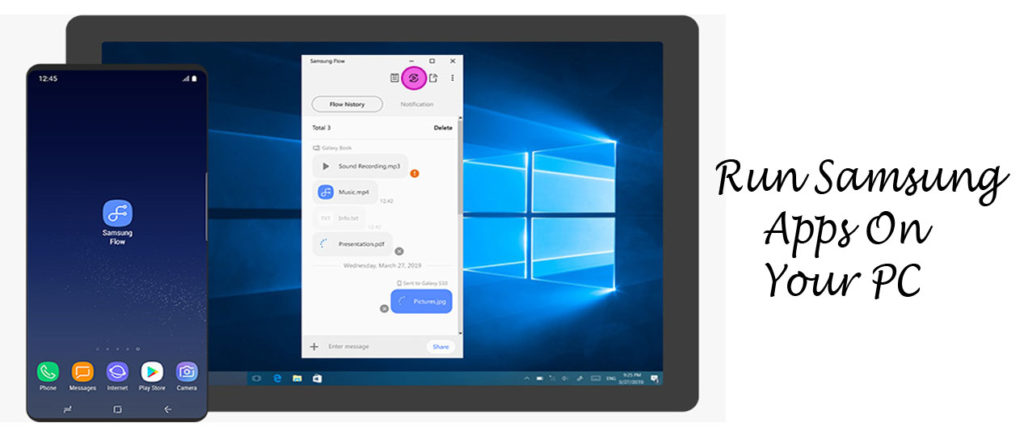
How To Run Android App On PC With Samsung
Do you want to know how to run android app on PC with Samsung? Just as mentioned already in this article, this is the place and chance for you to learn about how you could get this done. Normally syncing android apps or running android apps on your PC has been around for quite some time now. Everyone who has an android device and a PC know about android app emulators, but Microsoft’s your phone app and the Samsung link to windows app is no emulator app.
If the Samsung link to windows app is no emulator app or anything of the sort, what then is it? Samsung’s link to windows is a Samsung mobile device feature. This feature is just like Microsoft’s your phone app feature. This very app lets you sync your Samsung device to your PC via its quick menu settings. Once successful and you have connected both devices, you can access a whole bunch of your Samsung apps directly on your PC.
Step By Step Guide To Link Your Samsung Device To Your PC
Linking both devices is actually easy. But before you can make this happen, your PC will need to be running windows 10. Your Samsung device also has to be an eligible device. Later in this article, a list of all the eligible Samsung devices will be made available. Therefore continue reading to get all the necessary details and pieces of information regarding the topic. Your windows 10 PC also need to have the windows 10 November 2019 update so as to work properly. To get started, follow the steps below;
- Open the ‘your phone app’ on your PC. If you do not have it, you can download it from the Microsoft store here.
- Next, sign in to your Microsoft account.
- On your Samsung device, swipe down the quick panel and then tap on the link to the windows tab or button.
- Just in case you do not find the quick panel app on your Samsung device, you can download it from the Google play store.
- You will be prompted to allow permissions when prompted.
- Immediately, your Samsung mobile device and your PC running windows 10 will start synchronizing.
When the process is complete, tap on the allow button on your Samsung device to allow the pairing of devices.
What Samsung Devices Support Link To Windows Feature
A host of a handful of Samsung devices support this feature and they are;
- Surface duo.
- Samsung galaxy note9.
- Samsung galaxy s9.
- Samsung galaxy s9+.
- Samsung galaxy note10.
- Samsung galaxy noite10+.
- Samsung galaxy note10 lite.
- Samsung galaxy fold.
- Samsung galaxy s10.
- Samsung galaxy s10 lite.
- Samsung galaxy s10e.
- Samsung galaxy note20 5G.
- Samsung galaxy note20 ultra 5G.
- Samsung Galaxy A8s.
- Samsung galaxy A30s.
- Samsung Galaxy A31.
- Samsung Galaxy A40.
- Samsung Galaxy A41.
- Samsung Galaxy A50.
- Samsung Galaxy A51.
- Samsung Galaxy A51 5G.
- Samsung Galaxy A60.
- Samsung Galaxy A70.
- Samsung galaxy A70s.
- Samsung Galaxy A71.
- Samsung Galaxy A71 5G.
- Samsung Galaxy A80.
- Samsung galaxy A90s.
- Samsung Galaxy A90 5G.
- Samsung galaxy s20.
- Samsung s20+.
- Samsung galaxy s20 ultra.
- Samsung galaxy fold.
- Samsung Galaxy XCover pro.
- Samsung galaxy Z flip.
- Samsung galaxy Z flip 5G.
- Samsung galaxy Z fold2 5G.
This is the list of the Samsung android devices that currently support this feature. Therefore do well to go through the list to check if your device model is compatible with the feature.



