How to Clear Your Router History. Basically, your wireless router is the gateway to your internet connection, and sometimes you actually might want to erase everything in your router’s history.
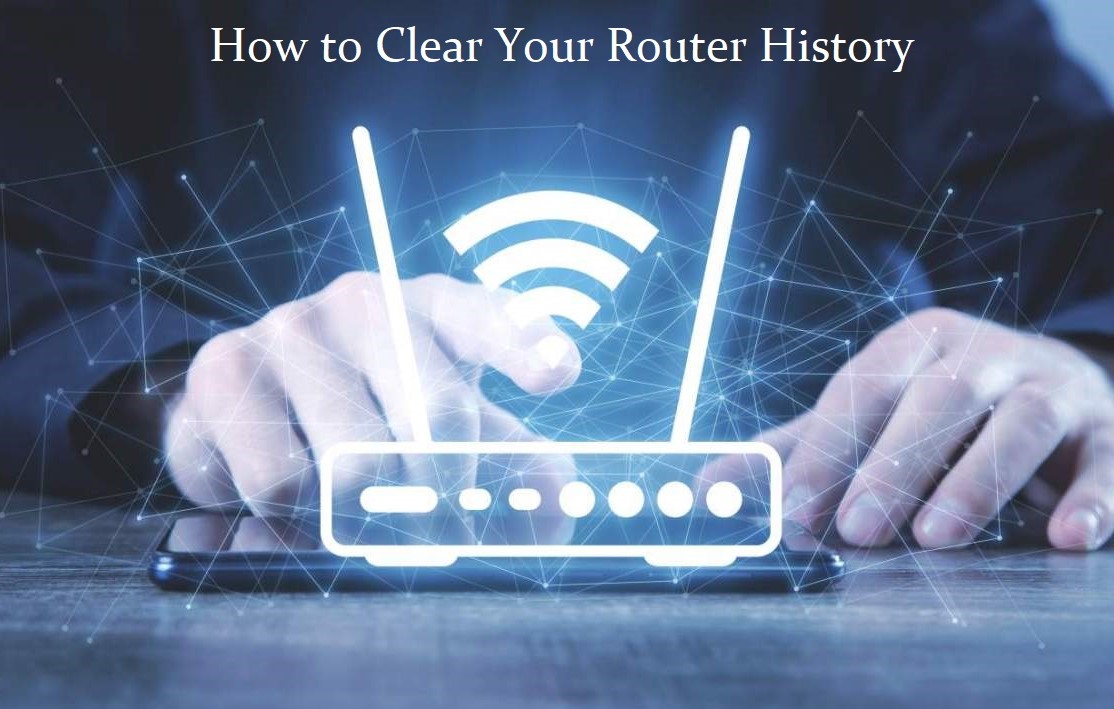
How to Clear your Router History
If you want to erase everything in the history log of your router, then you would be required to follow some steps quickly. Luckily the steps are not something that should come up as a difficult step for anyone. The only thing is that you might require some information, to begin with.
First, you would be required to head to your router’s IP address. According to SlashGear tons of users make use of a default address of 192.168.1.1, some of the users make use of other addresses. You get to locate the address on the router itself, and when you enter it straight into your browser, it would take you to the login page of your router.
If you are having some issues locating the address of your router, launch your command prompt right on your PC and type “ipconfig” straight into the search bar. Mac users now get to follow the steps using the Terminal found on macOS, though you would need to enter “netstat-nr | grep default” instead.
Click on enter, and you would be provided with some information. Locate the labeled item called “default gateway”, once you do copy the number down. Paste the number right into the URL field in a browser window or any tab and hit enter to pull up the login page of your router.
You would be required to enter your login credentials for your router in other to sign in and gain access to the settings. If you are yet to change the credentials or your router, then you can find the default username and password that is displayed on the back of the router.
Enter the information straight into the login page and then sign in to the router and access the settings. If the default credentials have been changed by you, you would be required to enter a new username and password in other to gain access to your router.
How to Delete your Router’s History Log
Follow the steps below to delete the history log of your router.
Once you have logged into the settings of your router, locate and click the advance option. Have it at the back of your mind that there are tons of routers on the market aside from different manufacturers and they are usually found to be utilizing different types of user interfaces. The general settings are expected to be awarded similarly, however.
If you are having some issues with locating the settings, you can always check the router manufacturer’s website for a user manual or official support documents. You also might be able to locate the information required on third-party websites, though the information might not come so accurate.
Once found in the advance settings, locate the system option and select it. Now you would find and click on the system log option, sometimes just called “logs.” Now you should be presented with the option to erase all, clear all, or delete all, depending on the brand of the router.
Select the delete all or other option to erase the data and then agree to the steps if asked to. Some routers might delete the log the moment you click on it. Note that not all routers are created to keep history logs, as well.



