One thing about most apps is that, as time goes on, they tend to take more space than they originally occupied, especially frequently used apps. At the moment we can all agree that TikTok is one of the most frequently used apps. The app tends to occupy more space and create more cache on our mobile devices, and below we would be giving you details on how to Clear cache on TikTok.
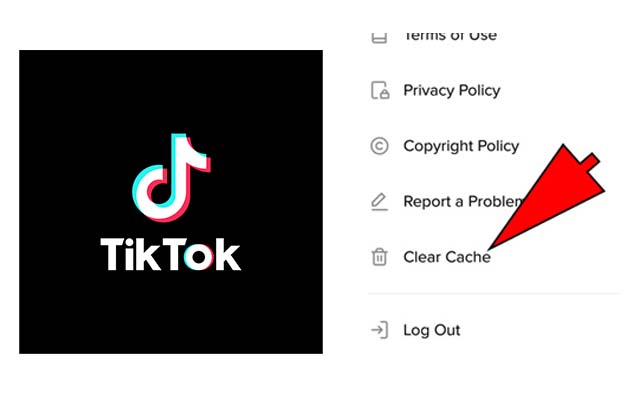
A Reddit search entails that a lot of people complain about TikTok taking up more storage on the Android device or Apple devices, and they are looking to get a fix that would help them solve the problem. Clearing cache might be the way out.
What is Cache
If at the moment you are not familiar with the term, cached data is information stored as files, videos, and images from an app or from a website each time you use or visit it. The Data is stored directly on your device to help the app or website open quickly or load pages a lot faster.
Based on the fact that this data is kept locally and not on the cloud, it would eventually eat up more storage space on your device. When this takes place, you would get a much slower loading times and glitches as a result. But this article would give you an easy way to get it cleared.
How to Clear Cache on TikTok
Clearing your cache on TikTok is very important if you would want to work quickly and free up more spaces on your mobile device. The Data that you store might be important and necessary for a much better user experience.
For example, TikTok would store the data such as profile information and watch history. Just as you watch more, you would get a much bigger cache size. If you regularly make use of apps that are demanding then clearing the cache should be one of your regular routines. Below I would be giving you the steps involved in How to Clear Cache on TikTok.
- Launch your TikTok App and then tap on Profile
- Tap on the 3-line icon located on the top-right and then select settings and privacy
- Click on free up space located under the cache & cellular data section
- Press clear to delete the data located in the cache.
Once it is cleared, your watch history would be purged. Also, you would find that it might take a little longer to log in initially.
Your Files Are Safe
When you finally decide to clear your cache on TikTok, it would not delete drafts or any videos that you uploaded. You would not lose any information that is important to you either, but you may be required to enter your log-in details once again. Also, you do not have to worry about it erasing any videos that you liked or saved. It would not delete comments that are on your videos or your comments on theirs.
If you are having problems with TikTok slow, clearing your cache is one of the best ways to fix it. However, this does not work all the time, and there are other things that you can do to get the problem fixed. Before clearing the cache, you should consider restarting your phone and your app first. If the issues still persist, then check your internet connection. If everything you tried failed, then you would need help from TikTok.



