Speaking of Facebook QR Code Generator, your Facebook QR code is the QR code that links your Facebook profile and summarizes it with a very clear and mobile-friendly page. Facebook QR codes are the best for connecting a print marketing material with a Facebook, it is quick and easy and all it takes is just one QR scan. In this post, we will be showing you how to use the Facebook QR code generator to generate your Facebook QR code.
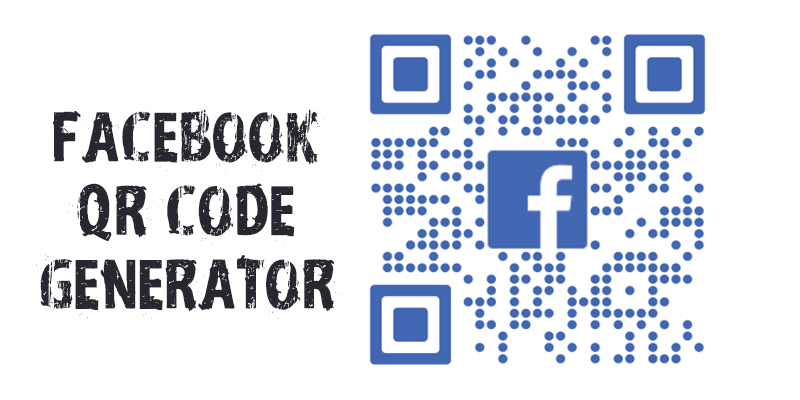
Facebook QR Code Generator | What Information can be Displayed on Facebook QR Code
There are series of information that can be displayed on the Facebook QR code, here we will be showing the information you can display on your Facebook QR Code. Below are the information that you can display on your Facebook QR code.
- Your Facebook profile URL and a direct link that users can click on to take them to your page.
- A headline, plus a brief description of your business.
- A featured image and various brand colors that are customizable.
- A like button that users can click on to like your Facebook page directly from the QR code.
- Amount of likes on your Facebook page, you can turn this off at any time.
- An extra link to your site or a landing page just underneath the Facebook information.
The list above contains all the information to be displayed on your Facebook QR code.
How to Generate Facebook QR Code
Here, we will be showing you how to generate your Facebook QR code using the Facebook QR code generator just like we said earlier. Follow the instructions below carefully to know how to generate a Facebook QR code.
- Log on to QR code generator PRO and get started with a 14-day free trial by signing up after fill. After the trial period expires you can subscribe and upgrade to continue using the QR Code if it suits you.
- Once your account has been activated, from the dashboard, select QR code then select Facebook from the list.
- You should begin by naming your QR code then customizing the page colors to your personal taste or the identity of your company. You can also upload and include a featured image, your business logo, or a welcome screen to sophisticate your branding power.
- The next step is entering your Facebook page URL, attach a headline and a short description of your business to inform your audience and what the page is all about. You can also include your website below the Facebook profile information to direct more traffic to it, though this is optional.
- You can even customize it further, just select one of the QR Codes templates and edit it with your text to entice your audience to use the like option on the QR code.
- Finish it up by adding a logo at the center of your QR code.
After completing all the steps above, you can finally download and integrate the QR code to the file design of your print.
More Recent Posts
- Mercari Vacation Mode: How to Put Your Mercari Sellers Account on Vacation Mode
- Dating on Facebook Dating App is Free – Dating in Facebook 2021 | Facebook Dating App
- Facebook New Year Cover Photos: Facebook Cover Photo | Facebook Cover Photo Size
- Dating on Facebook Dating App is Free – Dating in Facebook 2021 | Facebook Dating App



