As an Apple Watch user, you should learn about the Apple Watch Control Center icons. And also, how you can customize the icons to fit your needs.
Customizing Apple’s control center might not be a thing for every user. But sometimes it might be fun to change the looks of your device, both the strap and the display.
If you ever want to change the looks and display of your Apple Smartwatch, then this article is your guide. Read through this article to learn how to manage your Apple Watch Control Center.
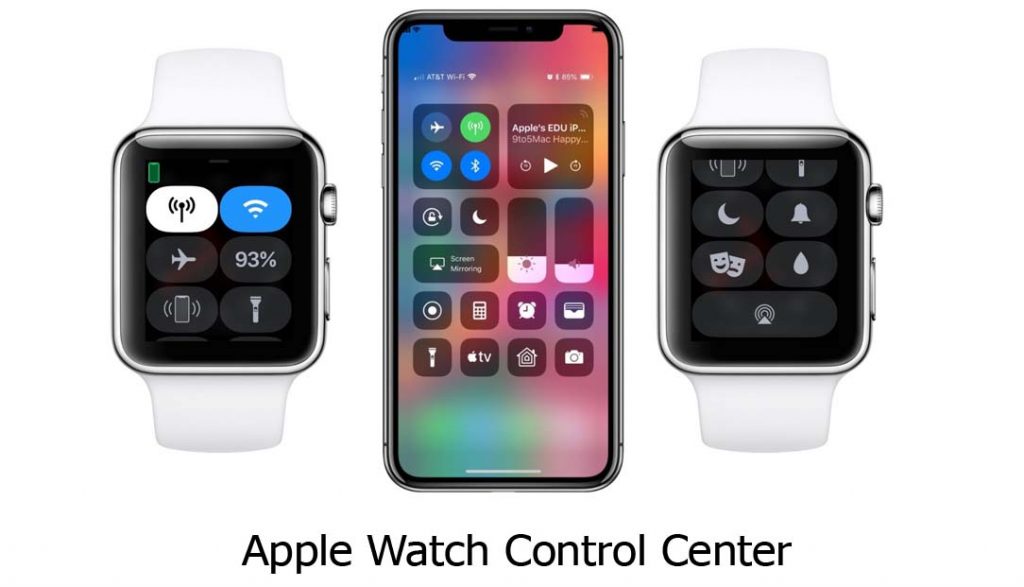
Apple Watch Control Center
The control center gives users quick access to different modes, features, and information about their iPhones or health. With the help of the control center, users can check their battery percentage, silence alerts, enable and disable Bluetooth, and ping their misplaced iPhones.
With that in mind, you might want to customize your control center icons to make experience and operation easier.
How to Access Apple Watch Control Center
Your Apple Watch Control Center can be accessed directly from the watch interface. Follow the steps below to access the control center:
- Press the Digital Crown side button to get to the Apple Watch clock face.
- Then swipe up from the bottom of the face.
- The Apple Watch Control Center will be displayed including various icons, buttons, and connectivity symbols.
And then you can scroll up or down with the Digital Crown or by swiping to see all the control center buttons.
How to Customize Apple Watch Control Center
Now, here is a guide on how you can customize your Apple Watch Control Center:
- Launch the Apple Watch Control Center by swiping up from the bottom of the watch face.
- Scroll to the bottom end and tap on the Edit option.
- You can begin to tap on the minus icon to remove an icon or the green plus icon to add icons.
- Long press on an icon and drag it to the position you desire and release. This is to rearrange your control center.
Though some icons cannot be removed from the control center, you can definitely rearrange them. An example of a non-removable icon is the Airplane mode.
Apple Watch Control Center Activities
The control center lets users control certain settings. Here are some user activities that can be carried out on the Apple Watch Control Center:
- Turn on or off Cellular.
- Disconnect or Connect to Wi-Fi.
- Turn on or off Silent Mode.
- Ping on your misplaced iPhone.
- Turn on or off Theater Mode.
- Check on your battery power and turn on Power Reserve when needed.
- Turn on or off availability for Walkie-Talkie.
- Use the Water Lock to prevent accidental taps.
- Turn on or off Do Not Disturb.
- Sleep Mode turns on or off.
- Turn on or off the Flashlight.
- Airplane mode turns on or off.
- Check which Bluetooth audio devices are connected or add one.
- Schooltime turns on.
- Turn on or off Announce Messages when AirPods are connected.
And many more to be added as the updates is available and downloaded.



