Want to know of the apple pay set up, so you can start making use of it on your device. If that’s the case then you are in luck, today. This article is all about apple pay and how you can set it up successfully on your device.
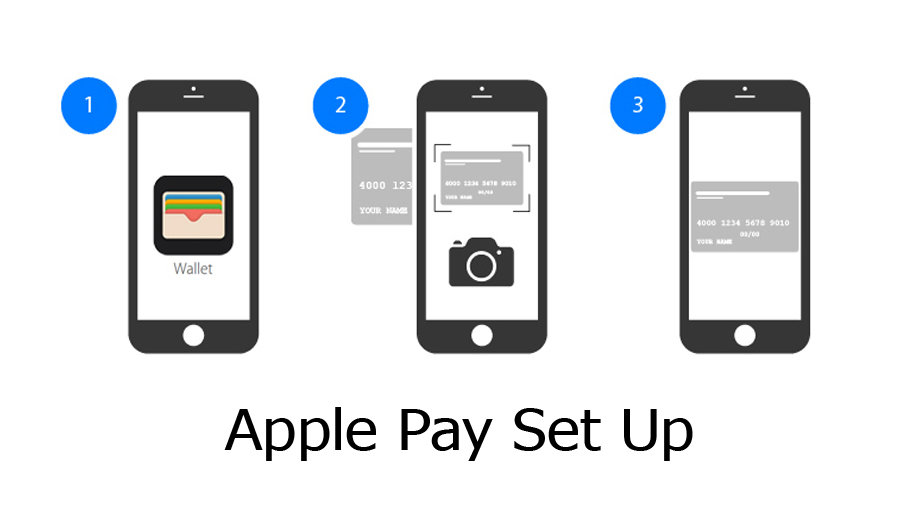
All you need to do is to follow every step that will be revealed later in the course of this article to experience a glitch-free setup process.
Apple Pay Set Up
Apple pay has been a revelation since its induction into the contactless payment market. It is not the first but it is one of the best out there right now. Personally, I think it is arguably the best when it comes to contactless systems of payment.
With this app, you can easily purchase and pay for items in person, on the web, and in-app purchases. But before I will tell you how to set this app up on your device, there are some things you first need in other for the whole process to be possible.
What You Need To Set Up Apple Pay
Setting up apple pay is easy, but you need to have what it takes, the requirements, to set up. Apple pay is not yet available in all regions with apple devices. Therefore you need to be in a region with access to this payment app.
You also need to have an eligible device. It works on iOS, WatchOS, and macOS. You need to have any of these three apple devices in place and they must be of the latest versions. A supported debit, credit, or gift card from a participating card issuer. Lastly, you need an Apple ID signed in to iCloud.
Steps to Setting up Apple Pay
To set up apple pay, follow the steps below;
iPhone
- Go to your wallet and tap on the + sign.
- Add a new card by following the prompts.
- Your card will be reviewed and verified by your card issuer.
- After verification, tap on next.
iPad
- Go to your device settings.
- Tap on add card.
- Add a card by following the prompts.
- Your card will be reviewed and verified after adding it by your card issuer.
- After verification tap on next.
Apple Watch
- Open the apple watch app on your iPhone.
- Go to my watch tab.
- Tap on wallet and apple pay.
- Add a card by following the prompts.
- Your card will be reviewed and verified.
- After verification, tap, next.
Mac with Touch ID
- Go to systems preferences.
- Select wallet and apple pay.
- Add a card and tap on next.
- Your card will be verified by your card issuer.
- After verification, tap on next.
That’s all. Congratulations, you have just set up apple pay successfully on your device. You can now start making use of the apple pay.



